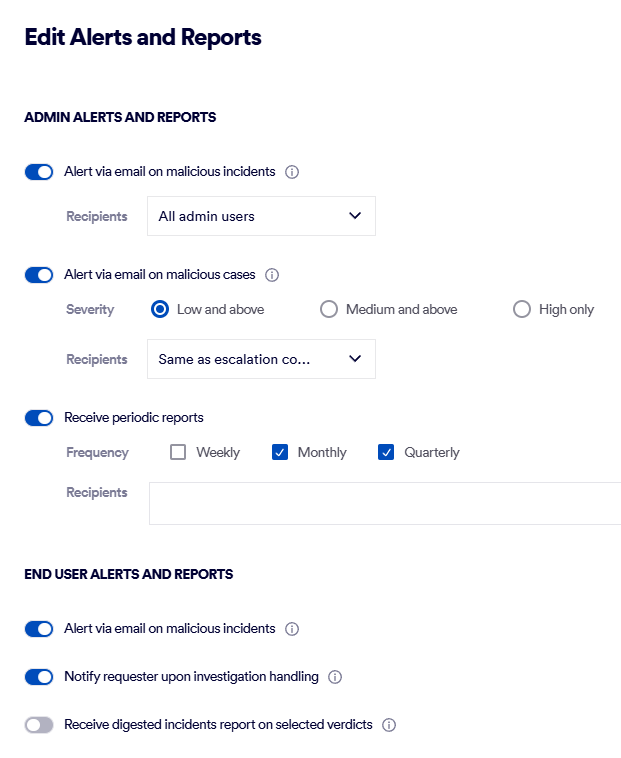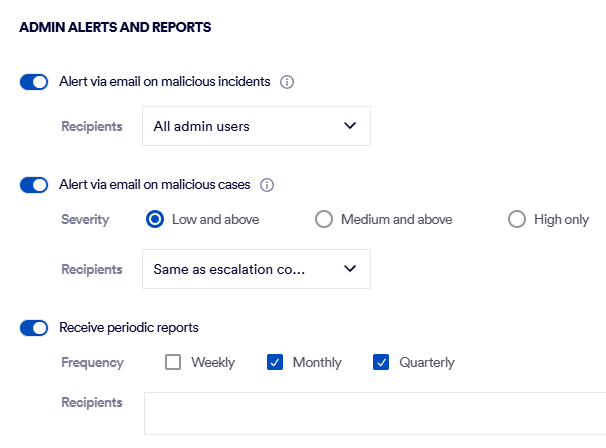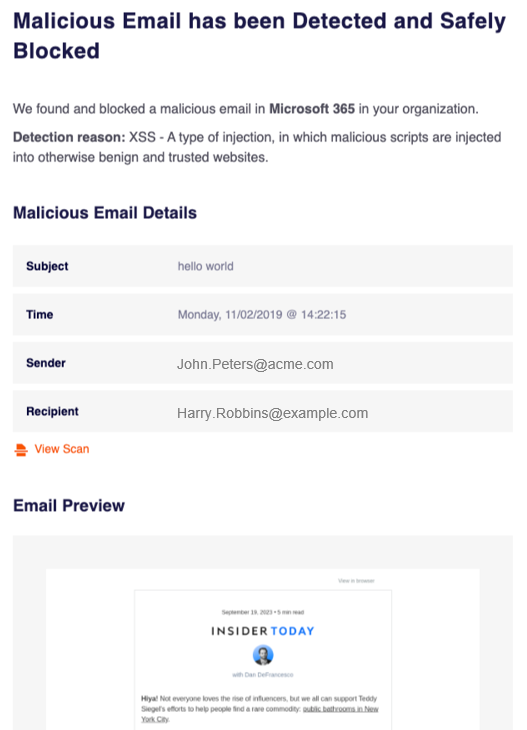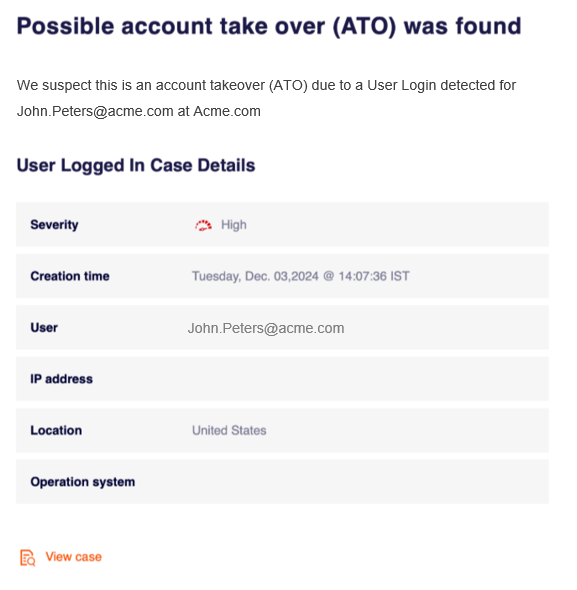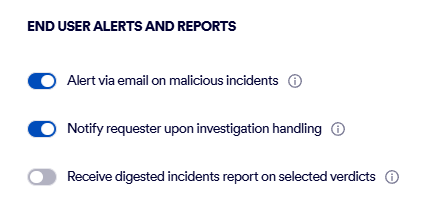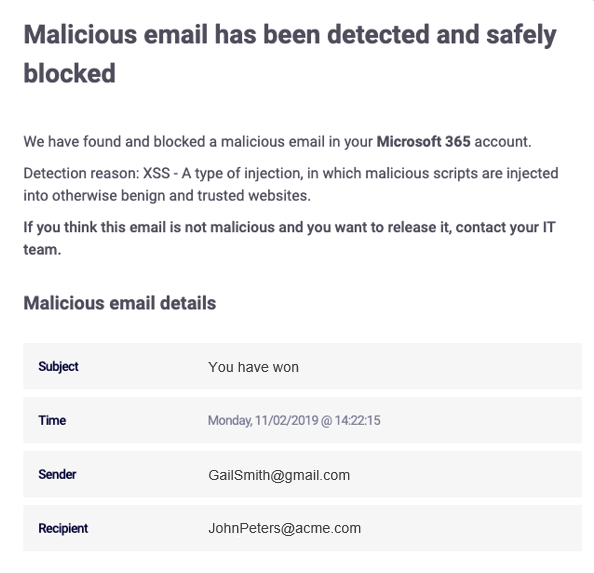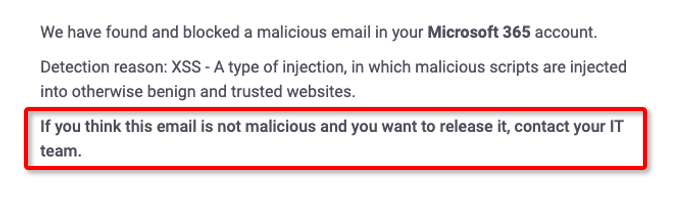This page includes:
About alerts
You can configure FortiMail Workspace Security to send an email alert each time:
-
a malicious incident occurs - that is, the scan of an email or of a file is assigned a malicious verdict
- or -
-
a case is added to the Account Takeover page in FortiMail Workspace Security
|
Malicious incidents |
When enabled, an email alert will be sent each time an email or a file is assigned a malicious scan verdict.
|
|
|
Malicious cases |
When enabled, an email alert will be sent each time a case is added to the Account Takeover page. The email alert is sent to the specified admin users only, not to end users. For details about these cases, see Account Takeover [ATO].
|
|
Note:
|
|
The Alerts functionality is available to admin users with the "Administrator" role only. |
Propagating alerts
Alerts that are set in a parent organization are not propagated to the child organization. You must configure the alerts in every child organization.
However, by setting the Admin alerts on the parent level, the specified admin users will receive alerts regarding all of the child organizations.
Configuring alerts
Alerts can be configured for admin users and for end-users.
To configure the alerts that will be sent:
-
In FortiMail Workspace Security, in the left navigation menu, select Settings > Account.
-
Scroll down to the Alerts and Reports section, and then click Edit [
 ].
]. -
Configure the required settings for admin users and end-users. See Admin alerts and reports - options below.
-
Click Save Changes.
|
Important: To ensure that the email alerts arrive in the recipient's Inbox [and are not classified as spam], add the following email address to an allowlist in your email service:
|
Admin alerts and reports - options
|
Admin alerts and reports |
||
|
Alert via email on malicious incidents |
When selected, an email alert will be sent each time an email or a file is assigned a malicious scan verdict. [Email alerts are not sent in response to emails or files that are assigned a restricted or spam scan verdict.]
Email headers:
Recipients: Defines which admin users will be sent the email alerts that are enabled above:
|
|
|
When selected, an email alert may be sent each time a case is added to the Account Takeover page. For details about these cases, see Account Takeover [ATO].
|
||
|
Receive periodic reports |
|
|
End-user alerts and reports - options
|
End user alerts and reports |
||
|
Alert via email on malicious incidents |
An email alert will be sent each time an email or a file is assigned a malicious scan verdict. [Email alerts are not sent in response to emails or files that are assigned a restricted or spam scan verdict.] The email alert is sent irrespective of whether or not the email or file was quarantined. The "warning" email will be sent to the intended recipient of the original email or to the owner of the file. The "warning" email will have the subject similar to "A malicious email has been detected and blocked" If the recipient of the email alert thinks that the email or file is not malicious, the recipient can request their IT security team to investigate the scan - and to release the email or file from quarantine, if the email was quarantined.
|
|
|
When enabled, end-users who submit an investigation request using the Report Message button [Microsoft 365 Inline or API] or the Report Email button [Google Workspace] will receive a feedback alert [email] when the request is handled. See:
|
||
|
Receive digested incidents report on selected verdicts |
Specifies if Digest reports will be sent to end-users. For details, see Digest reports. |
|
Sending alerts to Slack
FortiMail Workspace Security can be configured to send alerts to a dedicated Slack channel. This is in addition to the alerts that are sent by email. The configuration is performed by FortiMail Workspace Security Support.
How do I do this
-
Create a dedicated Slack channel to which you want to receive alerts.
-
Send the webhook of the new Slack channel to FortiMail Workspace Security Support [support@perception-point.io].
FortiMail Workspace Security Support will perform the required configuration for you - and will inform you when the configuration is complete.
You can include the text template below in your email:
|
Subject: Sending alerts to our Slack channel |
|---|
|
Hi Perception Point Support Team, Organization name: <Your organization name> as it appears in FortiMail Workspace Security We would like FortiMail Workspace Security to send alerts to our dedicated Slack channel. The webhook of the dedicated Slack channel is: <webhook> Please can you perform the required configuration. [Internal Reference: 1164] Please let us know when this has been done. Thank you |
When you request FortiMail Workspace Security Support to configure the system to send alerts to a dedicated Slack channel, you can select which alerts will be included:
-
False positives (FP)
-
False negatives (FN)
-
Released emails
-
Investigation requests
-
Malicious email events
Additional alert features
In addition to the standard alert features described above, there are additional alert features that can be configured by FortiMail Workspace Security Support. For details about each of these features, listed below, contact FortiMail Workspace Security Support [support@perception-point.io].
-
By default, email alerts are sent immediately on assigning the scan verdict. FortiMail Workspace Security can be configured to send alerts only after the assigned verdict has been reviewed by the FortiMail Workspace Security IR Team.
-
Additional email alerts to admin users and end users can be configured.
- Alerts can be sent when FortiMail Workspace Security is set up in monitoring mode or non-blocking mode [i.e. when there is no quarantine].
- Alerts can be sent when false positive scans or false negative scans are identified by the FortiMail Workspace Security IR Team.
See also: