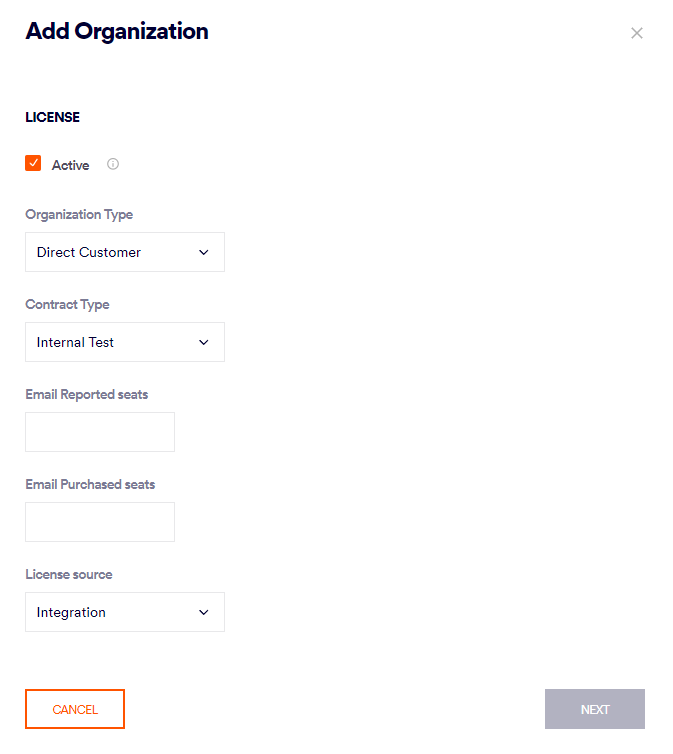This page includes:
About the Account page
The Account page lets you specify various preferences for your organization.
To open the Account page:
-
In FortiMail Workspace Security, in the left navigation menu, select Settings > Account.
The Account page includes the following:
|
The Account page is available to admin users with the "Controller" role [or higher] only. |
Account - General - Info
|
Organization name |
The name of the organization.
|
|
|
Parent organization [This option may not be visible to some admin users] |
The parent organization of the current organization. |
|
|
Environment |
The AWS environment in which the data for your organization is stored in FortiMail Workspace Security. You'll need to know the environment when you perform certain procedures during an integration of FortiMail Workspace Security with another application, such as when you add the FortiMail Workspace Security IPs to an allowlist.
|
|
|
[Multiregion] |
Enables the FortiMail Workspace Security multi-region functionality that helps to avoid data loss in the case of an AWS SES [Simple Email Service] outage - by enabling the transfer of emails between the US and EU regions in AWS. For details, see Multi-region. |
|
|
The email address or addresses to which emails will be sent by FortiMail Workspace Security in case of an emergency, such as email delivery issues. The escalation contacts enable prompt resolution of urgent incidents. Providing an active 24/7 escalation contact address enables quick response to critical situations - minimizing disruptions, and ensuring the security and reliability of your account and emails.
|
Account - General - Account
|
General - Account |
||
|
||
|
Email reported seats |
This option is typically for companies that report their number of seats, and don't have direct contract with Fortinet. This option is mainly for Acronis organizations and MSSP children. Select License source <Reported seats> and add a number. From that time, the specified number will be used as the license number for billing purposes. The number of seats that your organization will be billed for if the License source [see below] is set to Reported seats. |
|
Alerts & Reports
For more information, see Alerts and Reports.
Customizations
Allows you to customize various aspects of the FortiMail Workspace Security UI, as well as alerts and reports that are sent to end-users. For details, see Customizing FortiMail Workspace Security.
Restricted File Types
For more information, see Restricted file types.
See also: