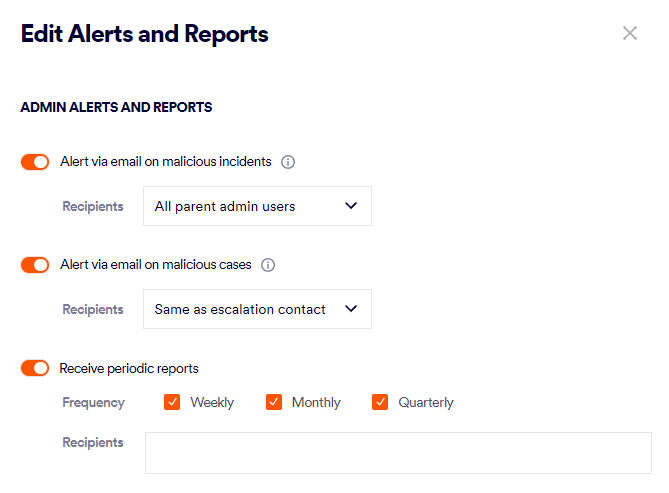This page includes:
About generating Periodic reports
You can configure FortiMail Workspace Security to generate a variety of pre-defined Periodic reports. The selected Periodic reports are then generated on a pre-defined schedule - weekly, monthly, and/or quarterly. The generated reports can be automatically sent by email to specified recipients, as soon as the reports are generated. The generated reports are maintained in FortiMail Workspace Security, and listed in the Periodic Reports page.
-
You can also generate Periodic reports on-demand. For details, see Generating Periodic reports on-demand below.
-
In addition to the Periodic reports, you can also generate and send Digest reports. For details, see Digest reports.
-
FortiMail Workspace Security Support can assist with configuring additional reports. For more information, contact FortiMail Workspace Security Support [support@perception-point.io].
|
Note:
|
|
The Reports functionality is available to FortiMail Workspace Security admin users with the "Administrator" role only. |
Available reports
|
Report |
For more information, see... |
|---|---|
|
Weekly Report |
|
|
Monthly Report |
|
|
Quarterly Report |
|
|
Digest report |
Propagating reports
Report settings that are configured in a parent organization are not propagated to the child organization. You must configure the reports in every child organization.
However, by configuring the reports on the parent level, the specified admin users will receive reports regarding all of the child organizations.
Configuring the Periodic reports to be generated
Reports that are automatically generated can be sent by email to specified recipients. These automatically generated reports are available in PDF format only. However, JSON format is available for reports that are generated on-demand. For details, see Generating Periodic reports on-demand below.
|
Note: Reports are generated in English only - they are not available in any other languages. |
To configure the Periodic reports that are generated:
-
In FortiMail Workspace Security, in the left navigation menu, select Settings > Account.
-
Scroll down to the Alerts & Reports section.
-
Click Edit [
 ].
]. -
Under "Admin Alerts and Reports", enable the "Receive periodic reports" toggle.
-
Select the reports that you want to be generated, and specify the recipients of the reports. See Dialog box options below.
-
Click Save.
|
Weekly Report |
Shows a summary of the incidents that occurred during the previous week. Weekly reports are generated and sent by email to the specified recipients every Monday, at 10:00 UTC. For details, see Weekly reports. |
||||||||
|
Monthly Report |
Shows a summary of the incidents that occurred during the previous month. Monthly reports are generated and sent by email to the specified recipients on the first day of the next month, at 10:00 UTC. For details, see Monthly reports. |
||||||||
|
Quarterly Report |
Shows a summary of the incidents that occurred during the previous quarter. Quarterly reports are generated and sent by email to the specified recipients on the first Monday after the end of the previous quarter, at 10:00 UTC.
|
||||||||
|
Recipients |
All selected reports will be generated and then sent by email - to the specified recipients. You can specify multiple email addresses, separated by commas. |
||||||||
Reports schedule
|
Weekly Report |
Weekly reports are generated and sent by email to the specified recipients every Monday, at 10:00 UTC. For details, see Weekly reports. |
||||||||
|
Monthly Report |
Monthly reports are generated and sent by email to the specified recipients on the first day of the next month, at 10:00 UTC. For details, see Monthly reports. |
||||||||
|
Quarterly Report |
Quarterly reports are generated and sent by email to the specified recipients on the first Monday after the end of the previous quarter, at 10:00 UTC.
|
||||||||
|
Digest reports |
Generating Periodic reports on-demand
You can generate Periodic reports on-demand. When you generate an on-demand Periodic report, you specify the start-date for the report.
The generated reports will be automatically sent by email to specified recipients, after the reports are generated. This may take a few minutes. The generated reports are maintained in FortiMail Workspace Security, and listed in the Periodic Reports page. You can download any of the generated reports - in PDF or JSON format.
To generate a Periodic report on-demand:
-
In FortiMail Workspace Security, in the left navigation menu, select Insights > Periodic Reports.
-
Click Generate Report - located in the top-right of the page.
-
Specify the Organization [if it appears], Report type, Start date, and Recipients.
-
Click Generate.
The requested Periodic report will be generated, and sent by email to the specified recipients. The report will also be added to the list of generated reports in the Periodic Reports page.
Downloading Periodic reports
After a report has been generated, you can download the report in the Periodic Reports page - either in PDF format or JSON format.
The list of available reports in the Periodic Reports page includes the following reports - depending on the type of the selected organization:
-
Parent organization: Shows reports for the parent organization and for all the child organizations [for MSSP-type organizations only]
-
Child organization: Shows reports for the selected organization only
|
Note:
|
To download a generated Periodic report:
-
In FortiMail Workspace Security, in the left navigation menu, select Insights > Reports.
-
Use the Date Range control to filter the list of reports that are displayed.
-
Locate the required report.
-
Click the Download icon [
 ] on the right of the report, and then select the format of the downloaded report: PDF or JSON.
] on the right of the report, and then select the format of the downloaded report: PDF or JSON.The requested Periodic report will be downloaded.
See also: