This page includes:
About organizations
The Organizations page enables you to manage the organizations in your FortiMail Workspace Security deployment.
To open the Organizations page:
-
In FortiMail Workspace Security, in the left navigation menu, select Settings > Organizations.
|
Any admin user with the "Admin" role can access the Organizations page. |
Organization hierarchy
Organizations may be in a structured hierarchy. Typically, there is a single parent organization and a number of child organizations. Organizations can't have more than these 2 levels. That is, a child organization can't be the parent of another child organization.
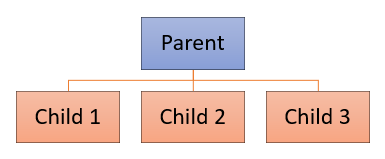
-
Typically, the parent organization is used to manage and monitor the child organizations.
-
Scanning should not be performed in parent organizations - scanning should be configured to occur in child organizations only.
Admin user permissions
A person who is an admin in the parent organization will be able to access all the child organizations - even though the admin is not registered in the child organizations. This applies only when the parent is an MSSP-type organization. Admin users in all other organizations-types can access their organization only - and not any child organizations in which they are not registered. An admin user in a child organization can access that specific child organization only.
Propagating settings from a parent organization to child organizations
In most cases, configurations that are set in a parent organization are NOT applied [propagated] to the child organizations. However, when any of the following are configured in a parent organization, the configurations are applied to the child organizations as well:
|
Configuration |
For more information, see... |
|---|---|
|
Allowlists |
Propagating allowlists from a parent organization to child organizations |
|
Blocklists |
Propagating blocklists from a parent organization to child organizations |
|
Banners |
Propagating banners from a parent organization to child organizations |
|
Customization settings |
When a setting is propagated from a parent organization to a child organization, and the child organization has the same setting - but set to a different value - the setting in the child organization takes precedence.
Selecting an organization in FortiMail Workspace Security
If you are an admin that has access to a parent organization and the associated child organizations, then you'll be able to select which organization to display in FortiMail Workspace Security. Use the drop-down on the left side of the FortiMail Workspace Security banner to select the required organization. All information displayed in FortiMail Workspace Security will relate to the selected organization.

-
The number of child organizations in a parent organization is shown inside brackets - on the right of the parent organization name.
-
Child organizations are shown slightly indented - with a gray right-arrow [
 ]:
]:
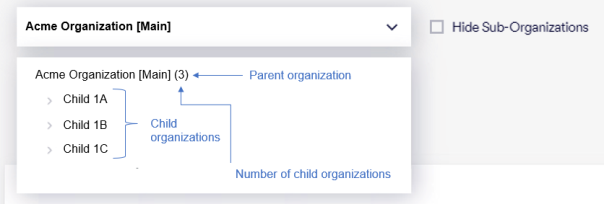
If you are an admin in a child organization only, then you won't be able to select an organization in FortiMail Workspace Security - FortiMail Workspace Security will always be associated with your single child organization.
Organization setup - Best practices
-
When you give a name to the parent organization, try to include a word similar to "Parent" or "Main" in the organization name. This will make it easier to identify the parent organization. For example, you could give a name such as:
Acme.com [Parent] or
Acme.com [Main] -
For any organization, only a single type of email service integration [Microsoft 365, Google Workspace, or "other"] can be enabled at any time. Therefore, for example, you can't include a Google Workspace integration and a Microsoft 365 integration in the same organization.
In addition, for incoming Microsoft 365 email integrations, either Inline or API can be configured - not both of them simultaneously.
Hint: In all of the above scenarios, create additional organizations in FortiMail Workspace Security
if required.
Organization types
The Organization type defines the view and edit permissions of admin users in the organization - in FortiMail Workspace Security. Some organization types are applicable to parent organizations only, and some organization types are applicable to child organizations only.
Parent organization types
[These organizations may have child organizations]
|
MSSP |
|
|
Reseller |
|
|
Distributor |
|
|
Multi-organization |
For direct organizations that have child-organizations for different business units, channels etc…
|
Child organization types
[These organizations can't have child organizations]
|
Direct customer |
Has no parent organization and no child organizations. |
|
MSSP customer |
This is a child organization under an MSSP parent organization.
|
|
Indirect customer |
|
The child organization types that are available for a specific organization depend on the organization type of the parent organization.
Understanding the Organizations page
The Organizations page shows a table with details about your organizations in FortiMail Workspace Security.
-
If you select a parent organization, then the Organizations page shows all the organizations that you have access to - the parent organization and all the child organizations.
-
To locate the parent organization, look for an organization that has "NFR" as the Contract type.
-
-
If you select a child organization, then the Organizations page shows only that child organization.
The Organizations table includes the following information:
|
Active [Status] |
To activate an inactive organization, contact FortiMail Workspace Security Support. This procedure can't be done by an admin-user in FortiMail Workspace Security. |
||||||||||||
|
Name |
The name of the organization.
|
||||||||||||
|
Contract |
|
||||||||||||
|
Billed users |
The number of billed users in this organization. |
||||||||||||
|
Recipients |
|
||||||||||||
|
Protection |
Possible options:
|
||||||||||||
|
Channels |
Shows which channels in the organization are enabled. For details about enabled channels, see Bundles and Channels. Note: A channel is protected only if it is enabled and then activated. |
Adding an organization
If you are an admin user in an organization that has the MSSP [parent] organization-type [see Organization types above], then you can add child organizations to the parent organization.
|
Note: When you add a new organization, by default the "Contract type" will be "POC". An organization is moved from POC to Commercial by the Customer Success Manager for FortiMail Workspace Security. Contact your Customer Success Manager for details. Pax8 customers only: 30 days after an organization is created, the organization will automatically be changed from POC to Commercial. |
To add an organization
-
In FortiMail Workspace Security, in the left navigation menu, select Settings > Organizations.
-
Click Add. The first page of the Add Organization wizard opens.
Note: If the Add button doesn't appear, contact FortiMail Workspace Security Support [support@perception-point.io] for assistance.
For details on the available options, see Account.
You can also assign bundles to an organization when you add a new organization. For details on bundles, see Bundles and Channels.
Modifying an existing organization
You may be required to modify an existing organization. You can modify only a sub-set of the information that is included in each organization.
To modify an existing organization:
-
In FortiMail Workspace Security, in the left navigation menu, select Settings > Organizations.
-
Locate the organization that you want to modify, and then click the Edit icon [
 ] on the right side.
] on the right side.For details on the available options, see Account.
Deleting an organization
After an organization is created, the organization can be deleted only by FortiMail Workspace Security Support only - admin-users in FortiMail Workspace Security aren't able to delete organizations.
Contact FortiMail Workspace Security Support [support@perception-point.io] for assistance.
Moving an organization
In some scenarios, it is possible to move a child organization from one parent organization to another parent organization. However, this move can be performed by FortiMail Workspace Security Support only. For additional details, contact FortiMail Workspace Security Support [support@perception-point.io].
See also:

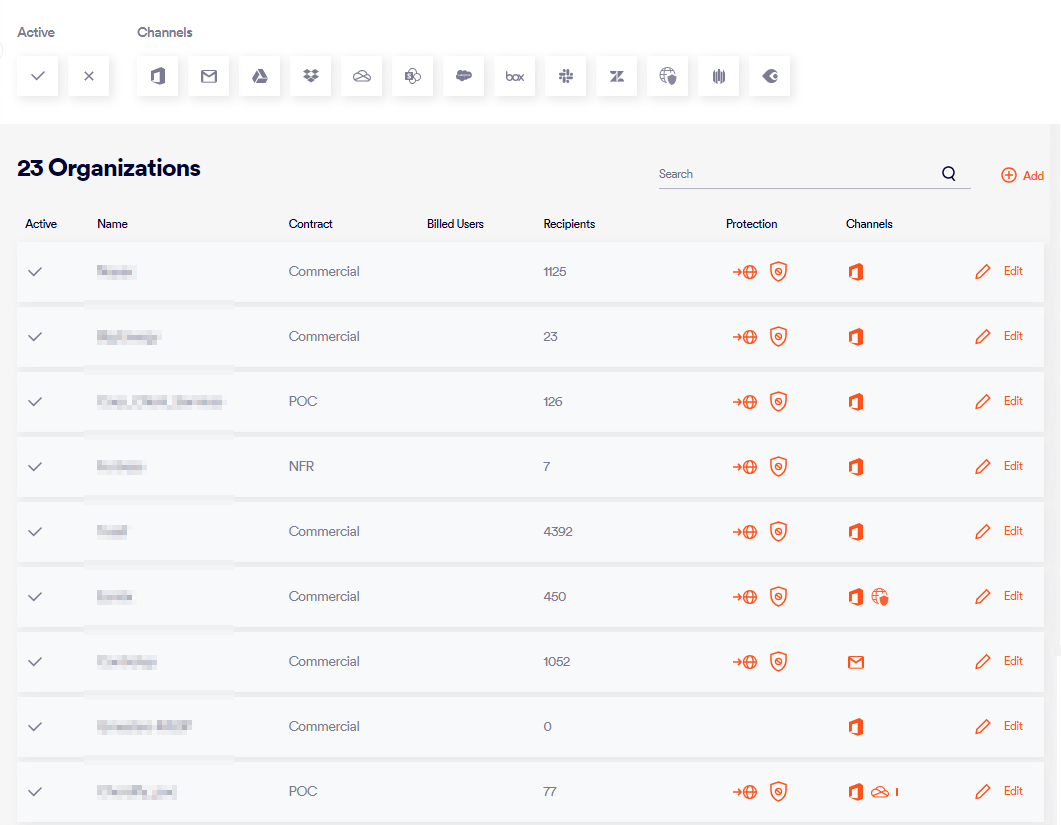
 ]
]  ]
]