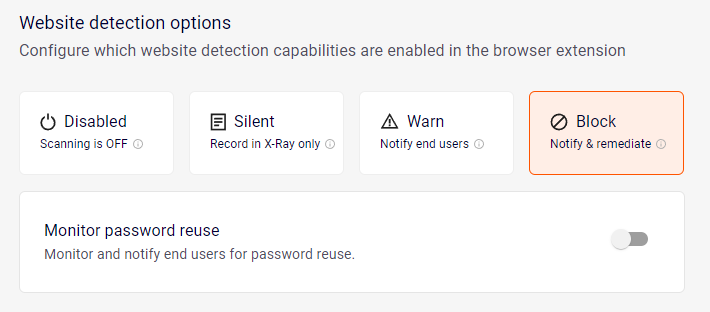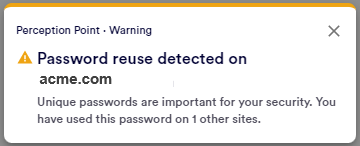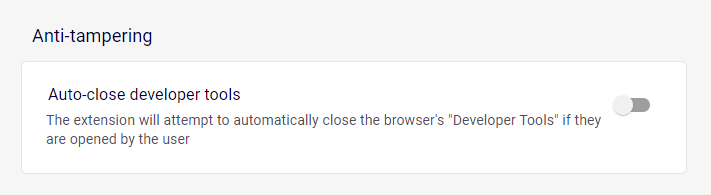This page includes:
About detection settings
This page describes the Detection Settings tab inside each policy. For details on policies, see Policies.
The Detection Settings tab enables you to define various settings that affect the way that the FortiMail Browser Security extension detects malicious content in downloaded files and in websites.
To open the Detection Settings tab:
-
In the FortiMail Browser Security console, select Policies.
-
Click the required policy, and then click the Detection Settings tab.
Types of detection settings
The following types of detection settings can be configured in the Detection Settings tab for each policy:
File detection settings
|
Note:
|
||
|
|
Disabled The browser extension will not scan downloaded files to determine if they are malicious. |
|
|
Silent The browser extension will scan downloaded files to determine if they are malicious. All scan results will be sent to FortiMail Workspace Security - and will appear in the Scans page.
|
||
|
Warn The browser extension will scan downloaded files to determine if they are malicious. All scan results will be sent to FortiMail Workspace Security.
|
||
|
Block The browser extension will scan downloaded files to determine if they are malicious. All scan results will be sent to FortiMail Workspace Security.
|
||
|
Block large files and encrypted files that can’t be scanned [This option appears only if the Block detection mode is selected above] |
When enabled, blocks the following files:
When this setting is not enabled, files that are too large to scan or that are encrypted will be made available to users without being scanned. |
|
|
Allow downloading files with clean scan verdicts only [This option appears only if the Block detection mode is selected above] [This option is not yet available] |
When enabled, this option prevents end-users from downloading files that can’t be scanned or that have Malicious scan verdicts. Only files with clean scan verdicts can be downloaded. Limitation This feature doesn't work on Safari.
|
|
|
Prevent access to downloaded files until the scan is complete [appears only if the Block or Warn detection mode is selected above] |
Prevents users from accessing downloaded files in the Downloads folder - while a file is being scanned. Only after the file has been fully scanned - and found to be clean - is it made available to the user [unless a timeout is enabled - see Limit file scan time below.]. This is called the "inline" scanning mode. You can override this setting for specified domains. For details, see File access mode override.
|
|
|
[appears only if the Block or Warn detection mode is selected above] |
Limits the time that users must wait for a file to be scanned. If the timeout value is reached, the file will be downloaded and available to the user - even if the scan isn't complete. The default timeout value is 15 seconds. This limit is available only if "Prevent access to downloaded files until the scan is complete" above is enabled [i.e. when the "inline" download mode is selected].
|
|
|
[appears only if the Warn or Block mode is selected above] |
When a user downloads a password-protected file, the user will be asked for the password to enable the file to be scanned.
|
|
|
Skip scans for safe file types [appears only if the Block or Warn detection mode is selected above] |
When enabled, the extension won't scan downloaded files that have the specified file extensions. It is recommended that you include only safe extensions in the ignore-scanning list. The default extensions to ignore are: png, jpg, jpeg, and json |
|
Website detection settings
|
Website detection mode |
Configures the behavior of detecting malicious websites:
See also: About website access
|
|
|
[appears only if the Block or Warn detection mode is selected above] |
When enabled, FortiMail Browser Security monitors end-users to determine when they reuse their passwords. Password reuse instances are included in the FortiMail Workspace Security event log.
|
|
|
Show warning on suspicious websites [appears only if the Block or Warn detection mode is selected above] |
When an end-user visits a website that originated in a suspicious or low reputation email*, then a warning will be displayed for the end-user. These users should then be careful when providing credentials or downloading files from that site.
* A sender is classified as a low-reputation sender if the clean-ratio of the sender is low - that is, less than 10% of emails from that sender are clean. |
|
|
When this option is enabled, FortiMail Browser Security will record all browser-based login events. This may be helpful to support shadow IT detection and incident investigations. Login events are recorded in the events log, and displayed in the Events page. Each login event has the following Activity: "User logged in to website". For details on the Events page, see Events Page. |
Browser extension detection settings
|
Note: This functionality is not yet available |
FortiMail Browser Security scans the extensions that are installed on all protected browsers in your organization to determine if any of the extensions are malicious or suspicious. Each extension is assigned a verdict: Clean, Suspicious, or Malicious. In the Extension Analysis log, you can see the scan verdict that is assigned to every extension that is enabled in the organization. For more information, see Extension Analysis log details.
You can configure FortiMail Browser Security to disable extensions that are found to be Malicious. Details are shown below.
-
You can also use extension rules to disable [or allow] extensions. For details, see Extension rules.
Precedence
Scenario: An extension should be disabled due to its scan verdict. The same extension is allowed to be installed by an extension rule.
Result: The verdict-based disablement takes precedence over the extension rule. The extension will be disabled.
Each time an extension is disabled by FortiMail Browser Security, based on the scan verdict of the extension, an event is added to the Extension Activity log. For details, see Events Page.
|
The effects of the extension detection mode are dependent on the scan verdict of each extension. For details about scan verdicts, see Scan Verdict. |
|
|
Browser extension detection mode
|
Disabled If a user enables an extension that has the Malicious verdict:
|
|
Silent If a user enables an extension that has the Malicious verdict:
|
|
|
Warn This mode is not available. |
|
|
Block If a user enables an extension that has the Malicious verdict:
|
|
|
Block extensions with suspicious verdicts [This option appears only if the Block extension detection mode is selected above] This feature is not yet available. |
When enabled, FortiMail Browser Security will disable all extensions that are assigned the Suspicious verdict - and prevent these extensions from being enabled. When this setting is not enabled, extensions that are assigned the Suspicious verdict are not disabled and may be installed. |
File uploads
For information about how to configure whether or not blocked upload events are recorded, see Report events. For details about the "Extension Activity" log, see Events Page.
|
Anti-tampering
|
Auto-close developer tools |
When enabled, the extension will attempt to close the browser's "Developer Tools" - if the tools are opened by an end-user. |
Custom messages for detection settings
It is possible to customize some of the messages that appear in detection block pages. For details, see Custom messages.
See also:
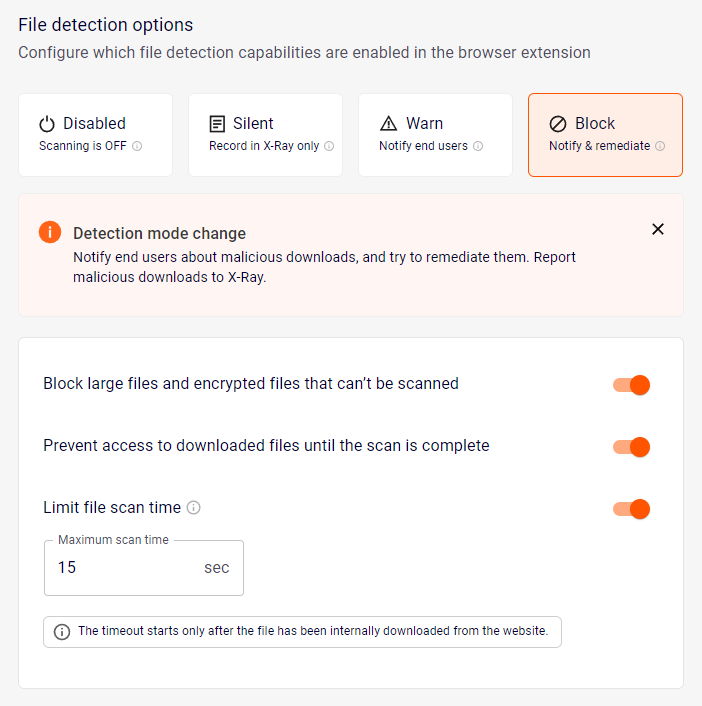
 and the official
and the official