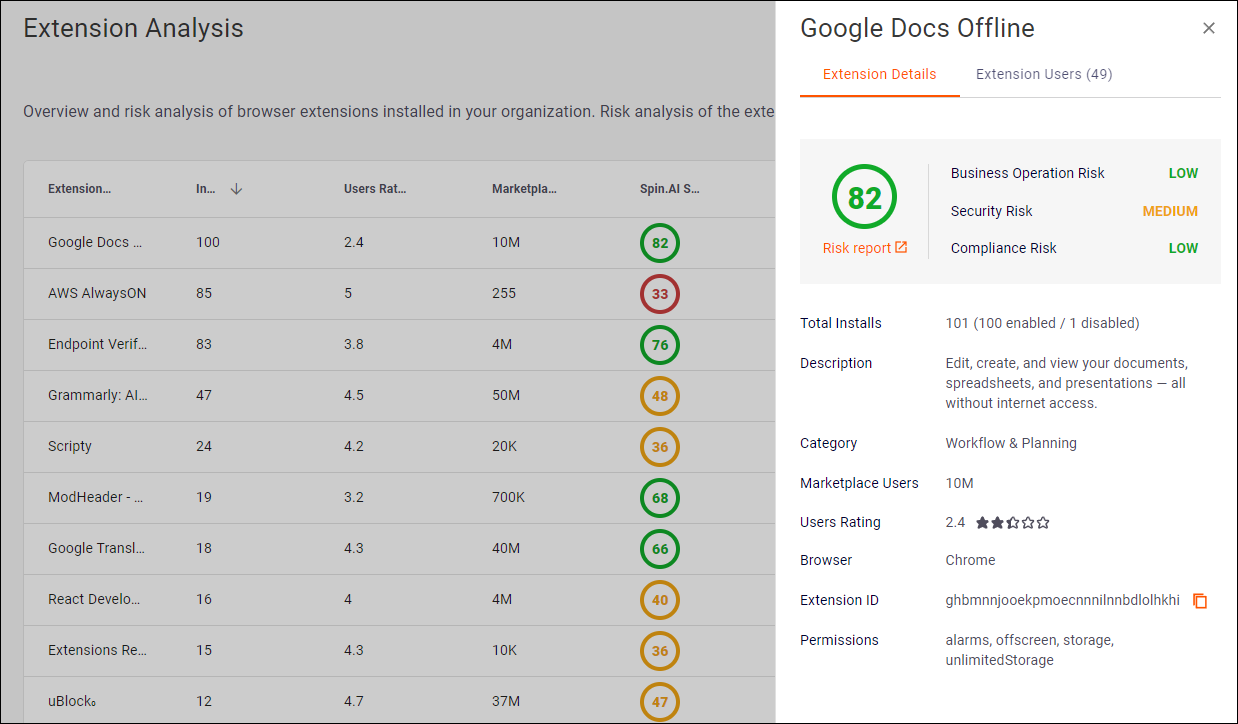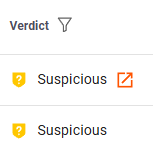This page includes the following topics:
About managing 3rd-party extensions
The Extensions > Extension Analysis page shows the Extension Analysis log that provides administrative information about the 3rd-party extensions that have been installed on end-user devices in your organization.
|
Note: You can click any extension in the list of extensions to show additional details about the extension. The additional details are shown in two tabs that appear in a pane that opens on the right: Extension Details and Extension Users. |
Extension Analysis log details
The Extension Analysis log displays the following information: *
|
Extension name |
The name of the extension.
|
|
|
[May not yet be available] |
FortiMail Browser Security analyzes [scans] all extensions that are enabled in your organization. Each scanned extension is assigned a scan verdict: Clean, Suspicious, or Malicious. You can configure FortiMail Browser Security to disable extensions based on the scan verdict. For details, see Browser extension detection settings. Scan verdicts
Note:
When FortiMail Browser Security is deployed in an organization, FortiMail Browser Security will scan all installed extensions. Each extension will be assigned a verdict. The assigned verdicts can be seen in the Extension Analysis log.
|
|
|
Extension ID |
The ID of the extension. |
|
|
Browser name |
The browser-type on which the extension is installed. |
|
|
Description |
A description of the extension.
|
|
|
Users rating |
The marketplace rating of the extension. [Maximum rating is 5]
|
|
|
Category |
The category of the extension.
|
|
|
Marketplace users |
The number of users of the extension.
|
|
|
Spin.AI score |
A measure of the risk associated with the extension - as determined by Spin.AI
For more information about the Spin.AI risk score, see here.
|
|
|
Spin.AI report |
A link to a risk report in Spin.AI - showing details of the risk score - and other details about the extension.
|
|
|
Installs |
The number of installations of the extension - enabled or disabled - in your organization.
|
|
|
Installs (enabled) |
The number of installations of the extension - that are currently enabled - in your organization.
|
|
|
Installs (disabled) |
The number of installations of the extension - that are currently disabled - in your organization.
|
|
|
Permissions |
The number of permissions that are required by the extension.
|
|
* Note for Google Chrome browsers: If there's limited information about a specific extension [for example, the Spin.AI score is 0 or there is no Spin.AI link], this may indicate that the extension is from an unknown source. Such an extension may have been sideloaded [by the end-user or by an admin user - from a CRX file] or removed from the Chrome Web Store. Both of these scenarios may pose significant risks. See also Limitations below. |
-
You can click the Export to CSV button [in the bottom-left corner] to generate and download a CSV file that contains the displayed 3rd-party extension information.
-
You can select which columns to display, and the display order of the columns; and you can filter and sort on some of the columns.
-
For information about monitoring FortiMail Browser Security extension activity, see Events Page.
-
For information about how to install the FortiMail Browser Security Browser Extension, see Deploying the extension [Managed deployment].
-
For information about how to enforce policies for enabling 3rd-party extensions, see Extension rules.
Limitations
| Affected browsers |
Limitation |
|---|---|
|
Safari |
The Extension Analysis log doesn't display any information about Safari extensions. |
|
Microsoft Edge |
The Extension Analysis log displays comprehensive information for Microsoft Edge extensions that were added from the Chrome Web Store. The Extension Analysis log displays limited information for Microsoft Edge extensions that were added from the Edge Add-ons store. |
|
Firefox |
The Extension Analysis log displays limited information about Firefox extensions - for example, Spin.AI information is not displayed. |
|
Google Chrome |
If there's limited information about a specific extension [for example, the Spin.AI score is 0 or there is no Spin.AI link], this may indicate that the extension is from an unknown source. Such an extension may have been sideloaded [by the end-user or by an admin user - from a CRX file] or removed from the Chrome Web Store. Both of these scenarios may pose significant risks. |
See also: