You can integrate Perception Point with Microsoft 365. This enables Perception Point to protect all incoming mail from Microsoft 365.
This page describes Step 2 of the procedure to integrate Microsoft 365 with Perception Point:
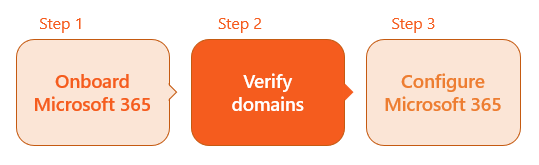

Step 2 - Verifying your domains
You need one or more verified domains for each email service that you integrate with Perception Point. After you add a domain [as part of the email service connection process], you need to verify the domain. Verifying a domain includes:
-
Adding a TXT record to your domain provider
-
Verifying the TXT record
Adding a TXT record
|
Note:
|
To add a TXT record:
-
Open Perception Point X‑Ray.
-
In the left navigation menu, select Account > Protected Email Assets.
-
Locate and then open the required domain.
-
Click the Copy icon [
 ] to copy the "Primary TXT record" > "Name" to the clipboard.
] to copy the "Primary TXT record" > "Name" to the clipboard. -
Go to your domain provider and add the TXT record name, using the value that you copied to the clipboard.
-
Click the Copy icon [
 ] to copy the "Primary TXT record" > "Value" to the clipboard.
] to copy the "Primary TXT record" > "Value" to the clipboard. -
Go to your domain provider and add the TXT record value, using the value that you copied to the clipboard.
Note
Other AWS products may use this method of domain verification. This is OK, as it is acceptable to have more than one _amazonses.domain record, as long as the record values are different.
Verifying the new TXT record
|
Note When you add a TXT record to your domain provider, it may take up to 72 hours for your domain provider to apply and replicate the change. Inform Perception Point Support [support@perception-point.io] if the domain is not verified after a few hours. |
To verify a new TXT record:
-
Open Perception Point X‑Ray.
-
In the left navigation menu, select Account > Protected Email Assets.
-
Locate the required domain. It should show "Pending" as the "Primary Status".
-
Open the domain to display details about the domain.
-
Locate "TXT record verification".
-
Click Verify on the right of "TXT record verification".
The status should change from Pending to Verified.
Note: If multi-region functionality is enabled, you'll need to verify TXT records for both the primary region and the secondary region. [see Multi-region]
Troubleshooting domain verification
When you add a TXT record to your domain provider, it may take up to 72 hours for the domain provider to apply and replicate the change. If your domain verification status is still Pending after 72 hours - and can't be verified, see Troubleshooting domain verification.

|
You must now configure the Microsoft 365 integration. For details, see Step 3 Step 3 - Configuring Microsoft 365 [Inline]. |
See also:
