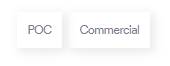This section includes:
About licenses
The Licenses page lets you see details about the current licenses for your organization. The licensing information is typically used for billing purposes. All the information in the Licenses page is read-only - you can't modify any of the information that appears in the page.
To open the Licenses page:
-
In FortiMail Workspace Security, in the left navigation menu, select Settings > Licenses.
|
The Licenses page is available to admin users with the "Admin" role only. |
|
Note: The Licenses page is available to admin-users in all organization-types - except for MSSP Customer organization-types. [See Organization types] |
Viewing license details
The format of the Licenses page depends on whether the current organization in FortiMail Workspace Security is a parent organization or a child organization:
-
Parent organization: Shows licensing information combined for the current [parent] organization and for all child organizations; and also lets you drill-down to see licensing information for individual child organizations.
-
Child organization: Shows licensing information for the current [child] organization only.
Licenses page - for a child organization
The Licenses page for a child organization includes the following:
|
General Information Some of the options below may not be visible. |
|||||||||||||
|
Organization name |
The name of the organization. |
||||||||||||
|
Parent organization |
The name of the parent organization. |
||||||||||||
|
Organization type |
All organizations that have one of the following organization types, is a child organization, and therefore can't have any child organizations of their own.
|
||||||||||||
|
Contract type |
|
||||||||||||
|
Active since |
The date on which the Status of the organization was set to Active in FortiMail Workspace Security. [See Account - General - Account] |
||||||||||||
|
Commercial since |
The date on which the Contract type of the organization was set to Commercial. [See above] |
||||||||||||
|
Assigned Bundles Shows a list of all the bundles that are assigned to the organization. |
|||||||||||||
|
Bundle |
A list of the assigned bundles. |
||||||||||||
|
Billed licenses |
The number of licenses for which the customer will be billed - or was billed - for the items that are included in the bundle. This number is based on the License Source. For the current month: The time-stamp that is shown is the date and time of the displayed information - which is the most recent information. Click the bundle name to display the number of Billed licenses at the end of the previous months - for the bundle. Information for a maximum of six months is displayed. For previous months:
|
||||||||||||
|
|||||||||||||
|
Assigned since |
The date on which the bundle was assigned to the organization. |
||||||||||||
|
Channel Usage Let's you see calculated and actual usage details for each channel in your organization. |
|||||||||||||
|
Channel |
A list of the channels that are included in all the assigned bundles in the organization. Only active channels are displayed - inactive channels are not displayed. The channels that can currently appear are Email Service, Browser Security, OneDrive, SharePoint, and Teams. |
||||||||||||
|
Integration |
The number of seats [licenses] identified by using the integration method - for each channel. [See License Source above]
|
||||||||||||
|
The number of unique recipient email addresses for which scans were performed during the month.
The Usage numbers may be higher than the Integration numbers for the following reasons:
|
|||||||||||||
|
Download |
Generates and then downloads a CSV file that contains either:
Each of the above download options is available only if the relevant Integration value or Usage value is greater than zero. |
||||||||||||
Generating a list of who is protected [Child organizations]
You can generate and download a CSV file that contains a list of the users that are protected by FortiMail Workspace Security.
-
In FortiMail Workspace Security, in the left navigation menu, select Settings > Licenses.
-
In the Licenses page, scroll down to the Channel Usage section at the bottom of the page.
-
In the Channel column, locate the required channel.
-
Click the channel title to display the number of active licenses for the channel at the end of the previous months.
-
For the required period, click the Download icon on the right, and then select Integration User List or Usage User List.
-
Integration user list: A list of the users that are currently protected - as determined by the integration method. [See License Source above]
- or -
-
Usage user list: A list of the users [recipient email addresses] for which scans were performed during the month.
Each of the above download options is available only if the relevant Integration value or Usage value is greater than zero.
The specified list will be downloaded.
-
Licenses page - for a parent organization
|
Note: This page appears only if the current organization is a parent organization with one of the following organization-types: MSSP; Reseller; Distributor; Multi-organization |
To view license details:
-
In FortiMail Workspace Security, in the left navigation menu, select Settings > Licenses.
The Licenses page for a parent organization includes the following:
|
Organizations |
The number of child organizations that have a Commercial contract type and that have a value greater than zero for billed licenses [see below] - for the current parent organization. The number of child organizations that have a PoC contract type is also displayed. |
||||||||||||
|
Top Bundles |
The bundles that have been assigned to the most child organizations. The number of times that the bundles are assigned to an organization is shown for each bundle. |
||||||||||||
|
General Information |
|||||||||||||
|
Organization name |
The name of the current [parent] organization. |
||||||||||||
|
Organization type |
|
||||||||||||
|
Contract type |
|
||||||||||||
|
Active since |
The date on which the organization became active in FortiMail Workspace Security. |
||||||||||||
|
Commercial since |
The date from which this parent organization has had a Contract type of Commercial. |
||||||||||||
|
Active licenses
|
|||||||||||||
|
Organization |
Lists the current [parent] organization, and all the child organizations.
|
||||||||||||
|
Billed licenses |
The number of licenses for which the customer will be billed for the items that are included in the selected bundle. This number is based on the License Source. The time-stamp that is shown is the date and time of the displayed information - which is the most recent information.
|
||||||||||||
|
License source |
|
||||||||||||
|
Contract type |
|
||||||||||||
|
Active since |
The date on which the organization became active. |
||||||||||||
|
View details |
Shows additional license details for the organization. The "View Details" functionality is available for Contract-Type > Commercial organizations only. |
||||||||||||
Generating a list of who is protected [Parent organizations]
You can generate and download a CSV file that contains a list of the users that are protected by FortiMail Workspace Security. You can generate the report either for all child organizations, or for a specific child organization.
For all the child organizations:
-
In FortiMail Workspace Security, in the left navigation menu, select Settings > Licenses.
-
On the right of the Active Licenses section, click Download CSV.
The report will be downloaded.
For a specific child organization:
-
In FortiMail Workspace Security, in the left navigation menu, select Settings > Licenses.
-
In the Licenses page, locate the Active Licenses section.
-
In the Active Licenses section, locate the required organization.
-
Click View Details - located on the right side.
-
In the pane that opens on the right side, locate the Channel Usage section.
-
Locate the required channel, click the Download icon on the right side.
-
Select Integration User List or Usage User List:
- Integration user list: A list of the users that are currently protected - as determined by the integration method.
- or -
Usage user list: A list of the users [recipient email addresses] for which scans were performed during the month.
Each of the above download options is available only if the relevant Integration value or Usage value is greater than zero.
The specified report will be downloaded.
- Integration user list: A list of the users that are currently protected - as determined by the integration method.
For details on what is included in the downloaded file, see Contents of a downloaded integration user list below.
Contents of a downloaded integration user list
When you generate and then download an integration user list, the CSV file may include some of the following fields:
-
Mail: The email address of the protected user inside Microsoft or Google Workspace.
[Appears for all integrations]
-
ID: The user-ID of the protected user inside Microsoft or Google Workspace.
[Appears for Microsoft 365 and Google Workspace integrations only]
-
Display name:
[Appears for Microsoft 365 integrations only]
-
Assigned Licenses:
[Appears for Microsoft 365 integrations only]
|
Note: All downloaded usage user lists include on the "mail" field. |
See also:
 ] or decreased [
] or decreased [ ] relative to the previous month.
] relative to the previous month. ] may appear under Billed Licenses. This is the expected behavior - and there is no error. The number of Billed Licenses will be the value that is set for Reported seats.
] may appear under Billed Licenses. This is the expected behavior - and there is no error. The number of Billed Licenses will be the value that is set for Reported seats. ] to select for which bundle to display the licensing information. The list of bundles includes all bundles that are assigned to any of the child organizations.
] to select for which bundle to display the licensing information. The list of bundles includes all bundles that are assigned to any of the child organizations.