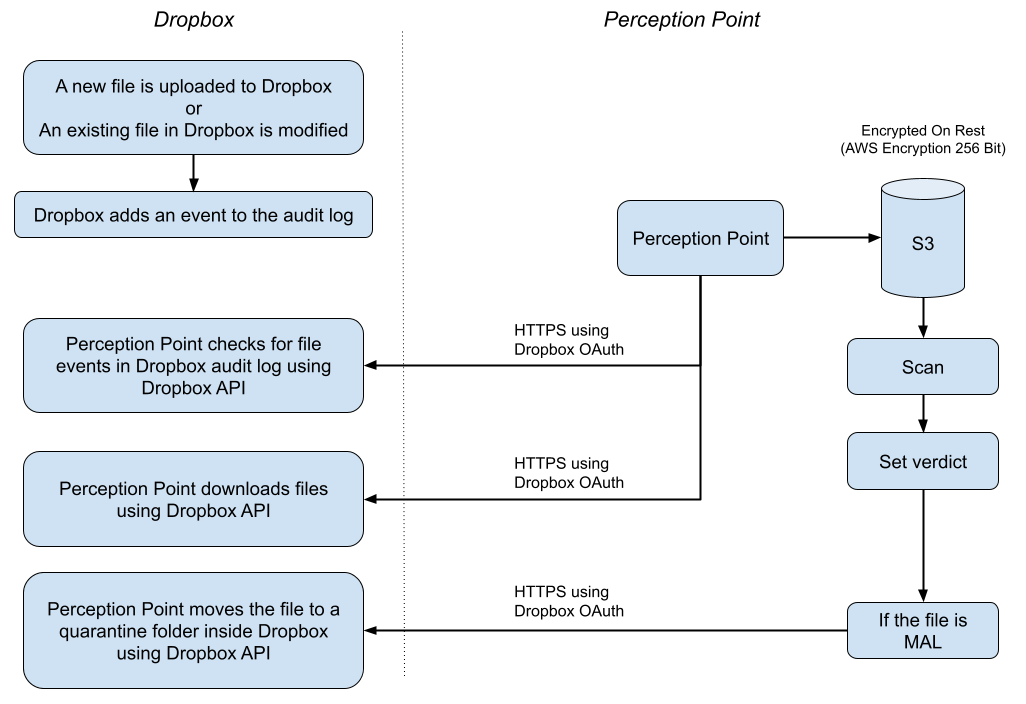This page includes:
|
Note: Before implementing this channel integration, contact your Customer Success Manager for FortiMail Workspace Security to make sure that this functionality is included in your current FortiMail Workspace Security license. |
About the Dropbox integration
FortiMail Workspace Security can be integrated with various products. Your organization can protect itself from malicious files infiltrating the organization through Dropbox. Your organization can protect itself from malicious files infiltrating the organization through Dropbox. This page explains what configurations are required to integrate FortiMail Workspace Security with Dropbox. For general information about integrating FortiMail Workspace Security with other products, see Bundles and Channels.
When the FortiMail Workspace Security-Dropbox integration is fully configured, FortiMail Workspace Security will scan all the organization folders, both shared and private, each time a file is uploaded or modified. Scan details are included in the Scans page in FortiMail Workspace Security. Remember to click the Dropbox filter icon [ ] to show only Dropbox scans.
] to show only Dropbox scans.
This page describes what must be performed by FortiMail Workspace Security Support and what must be performed by you, the customer - to perform the integration.
|
Note: By default, files up to 100 MB are scanned - larger files are not scanned. Contact FortiMail Workspace Security Support [support@perception-point.io] if you want to change this limitation. |
About quarantining Dropbox files
By default, each new FortiMail Workspace Security-
-
The quarantined file is moved to the quarantine folder.
-
The quarantined file it is not accessible to the owner of the file.
-
FortiMail Workspace Security may be configured to send an email alert to the owner of the file to inform the owner that the file has been quarantined. For details, see Alerts.
-
FortiMail Workspace Security may be configured to send an alert to administrators to inform them about the quarantined file. For details, see Alerts.
-
The quarantined file is replaced by a text file in its original location. The replacement "placeholder" text file has the same name as the quarantined file, but has an additional .txt extension. For example, the placeholder file for Document-123.docx would have the name Document-123.docx.txt
The content of the placeholder text file is similar to:
Document-123.docx was blocked by FortiMail Workspace Security. Contact your system administrator in order to access this file.
When an administrator releases a quarantined file [by changing its verdict to clean]:
-
An email is sent to the owner of the file to inform the owner that the file has been released from quarantine.
-
The released file will be accessible to the owner, in the original location of the file.
-
The placeholder text file is deleted.
For details about releasing a file from quarantine, see Changing Verdicts.
|
Note: To disable quarantine, contact FortiMail Workspace Security Support [support@perception-point.io]. |
Prerequisites
In order to perform the required integration with FortiMail Workspace Security, make sure that you have the following prerequisites:
-
Dropbox Business [for work] Advanced
-
Administrator rights in Dropbox
-
Admin role in Perception Point X‑Ray
The Dropbox integration procedure
Perform the procedure below to integrate FortiMail Workspace Security with Dropbox.
|
Step 1 - Activating Dropbox |
|
Step 2 - Enabling quarantine - Internal |
Step 1: Activating Dropbox
This step activates the Dropbox integration in FortiMail Workspace Security.
In FortiMail Workspace Security
-
In the left navigation menu, select Settings > Bundles and Channels.
-
Under Assigned Bundles, make sure that at least one bundle is assigned that includes the Dropboxchannel.
Note:
-
If a bundle that includes the Dropbox channel is assigned, then Dropbox will appear in the list of channels under Enabled Channels.
-
You can click Bundles Settings, that is located on the right of each Assigned Bundle, to see which channels are included in a bundle.
-
-
Under Enabled Channels, locate "Dropbox" and then click "Activate". You'll be redirected to sign-in to Dropbox.
-
Sign-in to Dropbox with your admin credentials. This will enable you to grant the required permissions to FortiMail Workspace Security.
Your FortiMail Workspace Security-Dropbox integration should now be functional.
-
Make sure that Dropbox now appears as "Active" under Settings > Bundles and Channels > Enabled Channels.
Step 2: Enabling quarantine
This step is optional. It should be performed by FortiMail Workspace Security Support - after Step 1 is completed.
This step configures the quarantine requirements for the FortiMail Workspace Security-Dropbox integration. For details about quarantine, see About quarantining Dropbox files above.
What gets scanned
FortiMail Workspace Security scans the following files:
-
Every file that is added by a user to the user's own drive.
-
Every file that is added by a user to a shared drive.
-
Every file that an administrator uploads to the administrator's own drive.
-
Every file that an administrator uploads to a share drive.
-
Every file that is changed by a user in the user's own drive.
[Only the first time it is changed in a 24-hour period.] -
Every file that is changed by a user in a shared drive.
[Only the first time it is changed in a 24-hour period.] -
Every file that is changed by an administrator in the administrator's own drive.
[Only the first time it is changed in a 24-hour period.] -
Every file that is changed by an administrator in a shared drive.
[Only the first time it is changed in a 24-hour period.]
|
Note:
|
Flow chart diagram
Hover your cursor over the graphic below to enlarge it ![]()
See also: