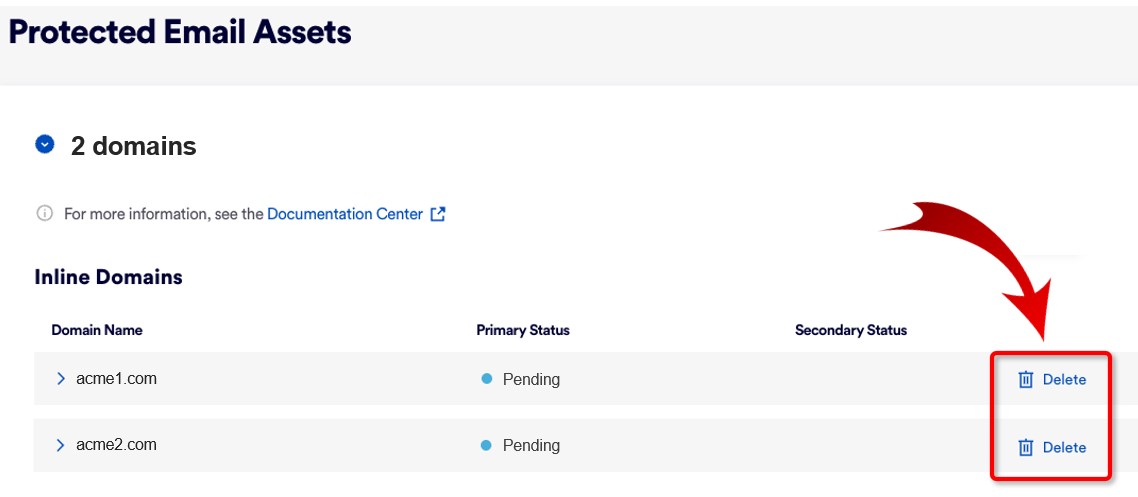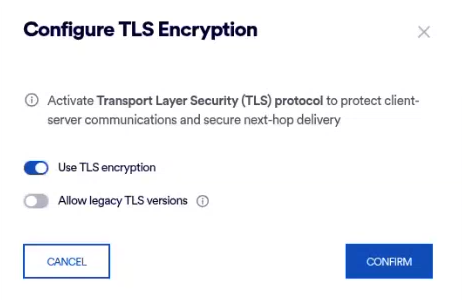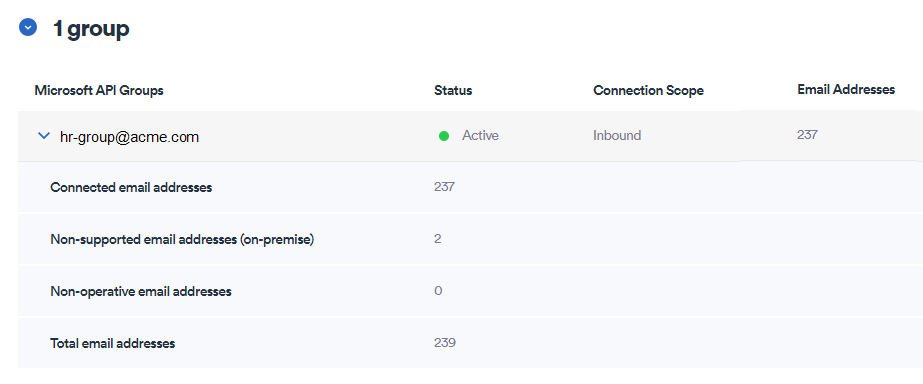This page includes:
About protected email assets
The Protected Email Assets page lets you view and manage the email-related assets in your organization that are protected by "Acronis Email Security".
To open the Protected Email Assets page:
-
In "Acronis Email Security", in the left navigation menu, select Settings > Protected Email Assets.
|
The Protected Email Assets page is available to admin users with a "Cyber Analyst" [or higher] role. |
Protected email assets - Inline domains
The Protected Email Assets > Inline Domains section shows all the domains that have been defined for any of the following integrations:
-
Microsoft 365 - Inline
-
Google Workspace
-
Microsoft Exchange
-
"Other" integrations
-
If you select a parent organization in the "Acronis Email Security" banner, then the Protected Email Assets page shows all the inline domains for all the child organizations.
-
If you select a child organization in the "Acronis Email Security" banner, then the Protected Email Assets page shows the inline domains for the selected child organization only.
For each domain, you can see the verification status of the domain:
-
Verified: The domain is already verified.
-
Pending: Verification of the domain is still pending.
This status information may be displayed for both the primary and the secondary records. Secondary Status will appear only if multi-region is enabled. For details about the multi-region functionality, see Multi-region.
|
Note: [Microsoft 365 Inline integrations only] If you have configured the integration to protect specified domains, groups, or users, information about the groups and users is not shown on this page. |
Adding, deleting, and editing inline domains
Adding domains
|
|
For details on how to add a domain to an existing inline integration, see: |
Deleting domains
|
Pending domains |
To delete a domain that is pending [not yet verified]: |
|
Verified domains |
If the domain is already verified, then see: |
Editing domains
|
|
You can edit the SMTP server addresses that are associated with any domain. To edit the SMTP server addresses that are associated with a domain:
|
Editing the TLS configuration [for "Other" integrations only]
|
|
You can edit the TLS configuration for any domain in an "Other" integration. When you edit the TLS configuration, you can enable or disable TLS encryption. By default, "Acronis Email Security" supports TLS version 1.2 [and not earlier versions]. When TLS encryption is enabled, you enable support for legacy versions [earlier than 1.2] as well.
|
Protected email assets - Microsoft 365 API integrations
About protected email assets - Microsoft 365 API integrations
The Protected Email Assets page shows information about the email-related assets that are protected by Microsoft 365 API integrations. You can also perform some editing functions on this page, as described below.
The protected assets can include:
|
Note: Email assets that are protected by a Microsoft API integration are shown only for child organizations - the protected assets are not shown when a parent organization is selected in the "Acronis Email Security" banner. |
Full protection vs Partial protection
For Microsoft API integrations, you can use the Protected Email Assets page to choose which email assets to protect - either full protection, protect the full Microsoft 365 account, or partial protection, protect only specified assets inside the account.
-
Protect the Entire MS365 Account
Protects all the users inside all the domains in the organization's Microsoft 365 account, including existing assets and future assets. This means that domains that are added to the organizations Microsoft 365 account in the future will be automatically protected.
Note: When the "protect all" option is selected, you won't be able to select a domain, and then disable or delete the domain. To delete or disable a domain, first change the organization protection to "Protect selected email assets"
-
Protect Selected Email Assets
Protects only the specified domains, groups, and users.
Switching between the two protection coverage modes
-
Switching from "Protect Selected Email Assets" to "Protect the Entire MS365 Account":
All the currently selected email assets remain protected, and protection is extended to cover all email assets in the organization's Microsoft 365 account - including both existing assets and assets that are added in the future.
-
Switching from "Protect the Entire MS365 Account" to "Protect Selected Email Assets":
Maintains protection of the domains that are already protected. However, domains that are added in the future will not be automatically protected.
After switching to "Protect Selected Email Assets, you can modify/configure the set of assets to protect [domains, groups, and users], as described in Editing the protected assets below.
|
Note:
|
Editing the protected assets
-
Full protection: If you're protecting the entire Microsoft 365 account, you won't be able to disable or delete the asset.
To disable or delete an asset, first change the organization protection to "Protect selected email assets", and then continue as described below.
-
Partial protection: If you're protecting just a specified set of assets, then you can configure [edit] the protected assets, as shown below:
-
Adding assets
To add a domain, group, or user:
-
Click "Add Domains", "Add Groups", or "Add Users" on the right of the relevant section. A pane will open on the right - enabling you to add the required assets.
or
-
In "Acronis Email Security", go to Settings > Protected Email Assets.
-
Click "Configure Email Protection" in the top-right corner. This will open the configuration wizard.
-
In the wizard, use the available controls to add the required domains, groups, and users.
-
Click Next to continue with the required configuration changes.
-
Enabling assets
-
Disabling assets
-
Deleting assets
You can use the functionality on the Protected Email Assets page to enable, disable, or delete any of the protected assets [domains, groups, and users].
The required controls are found on the right of each protected asset.
-
Asset details
The following information is shown in the Protected Email Assets page for Microsoft 365 API integrations:
-
Status: Indicates if the protection for the asset [domain, group, or user] is Active, Disabled, or Empty.
Note: If the status is Empty, "Acronis Email Security" isn't able to find any email addresses that are related to this domain. Contact "Acronis Email Security" Support [support@perception-point.io] for help to resolve the issue.
-
Connection scope: Indicates which email communication types are included in the protection: Inbound, Outbound
-
Connected Email Addresses: Shows the number of email addresses that are protected by "Acronis Email Security" - inside the domain.
-
Email Addresses: Shows the number of email addresses that are protected by "Acronis Email Security" - inside the group.
|
Domains |
Shows all the Microsoft 365 API domains that have been added for the organization.
|
|||||||||
|
Groups |
Shows all the groups that were individually specified, that are currently available to be protected by "Acronis Email Security".
|
|||||||||
|
Users |
Shows all the users that were individually specified, that are currently available to be protected by "Acronis Email Security".
|
Determining if a Microsoft 365 integration is Inline or API
You can determine if a Microsoft 365 integration in an organization is Inline or API. This is done using the "Protected Email Assets" page.
-
In "Acronis Email Security", in the left navigation menu, select Settings > Protected Email Assets.
The Protected Email Assets page opens.
-
In the Protected Email Assets page, look for:
-
Inline Domains: Indicates that the organization has a Microsoft 365 Inline integration
-
Microsoft API Domains: Indicates that the organization has a Microsoft 365 API integration
-
See also: