This page includes:
Follow the procedures below to off-board [offboard] a Microsoft 365 Inline integration with Perception Point X‑Ray.
-
For details about how to off-board a Microsoft 365 API integration with Perception Point X‑Ray, see Off-boarding Microsoft 365 [API].
-
For details about how to off-board a Microsoft 365 Inline integration using a script, see Off-boarding Microsoft 365 [Inline] - using a script.
Step 1: Preparing to off-board a Microsoft 365 Inline integration - manually
|
|
To off-board a Microsoft 365 Inline integration - manually:
-
In Microsoft 365 Defender, open the Security page.
-
Select Policies & rules.
-
Select Threat policies.
-
Under Policies, select Anti-spam.
Step 2: Removing the Perception Point IP addresses
-
Select Connection filter policy (Default) and then click Edit connection filter policy.
-
Under Always allow messages from the following IP addresses or address range, delete all the Perception Point IP addresses [see the table below].
Note: Remove the correct set of IP addresses - based on the environment of your organization.
 What is the environment of your organization
What is the environment of your organization 
-
In Perception Point X‑Ray, go to Account > Preferences.
-
The Environment of your organization will appear under General > Info: US, EU, or AUS.
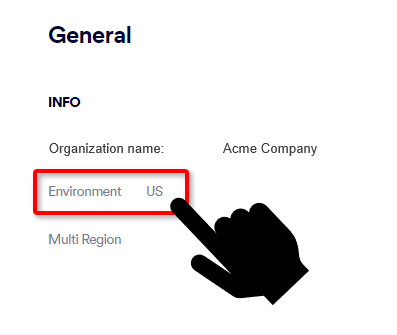
For US environments
For EU environments
For AUS environments
-
3.81.182.154
-
3.93.155.149
-
3.95.118.12
-
3.95.142.181
-
54.227.64.76
-
52.12.169.124 [required only if Muti-region is enabled]
-
99.81.216.78
-
34.249.190.60
-
108.128.137.108
-
99.80.189.20
-
52.12.169.124 [required only if Muti-region is enabled]
-
13.236.255.231
-
54.66.125.250
-
52.12.169.124 [required only if Muti-region is enabled]
-
-
If you don't have any further IP addresses, clear the "Enable safe list" check box.
-
Click Save.
-
Click Close.
Step 3: Deleting the rules
-
In the Exchange admin center, click Mail flow > Rules.
-
Select the Perception Point Redirect Rule.
-
Click Delete, and then click Confirm.
The rule may take a few seconds to be deleted.
-
Select Send Office 365 spam emails to Junk folder (High).
-
Click Delete and then click Confirm.
The rule may take a few seconds to be deleted.
-
Select Send Office 365 spam emails to Junk folder (Low).
-
Click Delete and then click Confirm.
The rule may take a few seconds to be deleted.
-
Select Perception Point Spam Rule.
-
Click Delete and then click Confirm.
The rule may take a few seconds to be deleted.
Step 4: Deleting the connectors
-
Open the Microsoft Exchange admin center and then click Mail flow > Connectors.
-
Select Disable IP Throttling on Perception Point Connector.
-
Click Delete and then click Confirm.
The connector may take a few seconds to be deleted.
-
Select Perception Point Scanning.
-
Click Delete and then click Confirm.
The connector may take a few seconds to be deleted.
Step 5: Deactivating the integration
This step:
-
deactivates the integration
-
disables the Perception Point remediation app. For details on the remediation app, see Remediation App.
-
deletes all inline domains
To deactivate the integration:
-
In Perception Point X‑Ray - in the left navigation menu, select Account > Bundles and Channels.
-
Under Enabled Channels, locate Email Service > Microsoft 365, and then click Deactivate on the right.
Important: When you click Deactivate, all verified inline domains will be deleted. Thereafter, emails will be rejected.
See also:
 See the available
See the available 