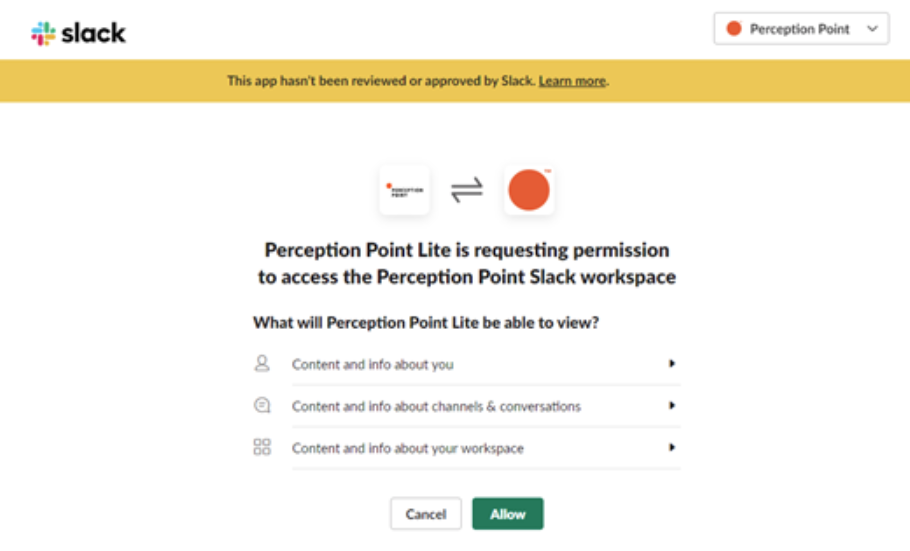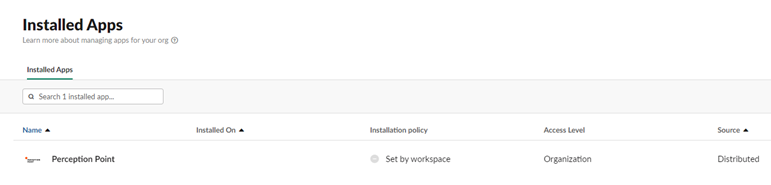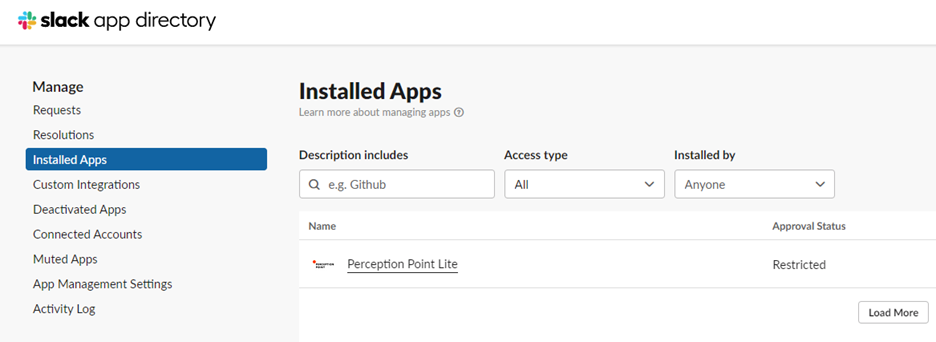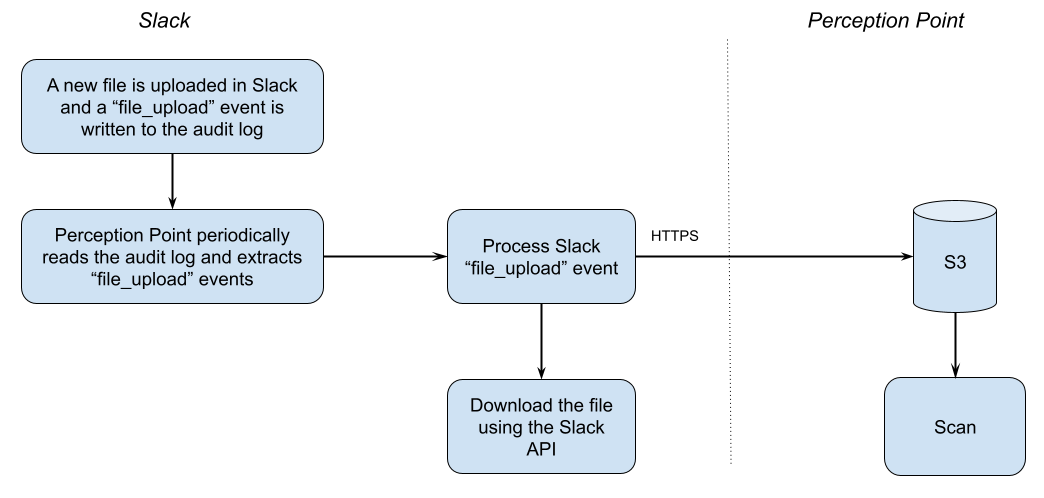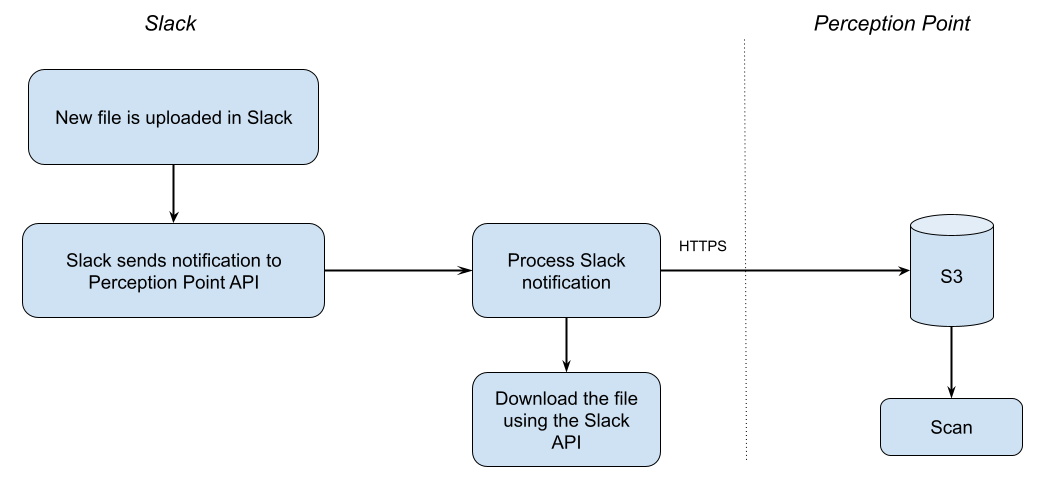This page includes:
|
Note: Before implementing this channel integration, contact your Customer Success Manager for FortiMail Workspace Security to make sure that this functionality is included in your current FortiMail Workspace Security license. |
About the Slack integration
FortiMail Workspace Security can be integrated with various products. This page explains what configurations are required to integrate FortiMail Workspace Security with Slack - to enhance your Slack security. This page describes what must be performed by FortiMail Workspace Security Support and what must be performed by you, the customer - to perform the integration.
When FortiMail Workspace Security is integrated with Slack, FortiMail Workspace Security scans every file that is uploaded to Slack - as an attachment to a message. Scan details are included in the Scans page in FortiMail Workspace Security. Remember to click the Slack filter icon [ ] to show only Slack scans.
] to show only Slack scans.
-
Suspected malicious files are currently not quarantined.
-
Posts that are edited are not re-scanned.
-
For general information about integrating FortiMail Workspace Security with other products, see Bundles and Channels.
Prerequisites
In order to perform the required integration with FortiMail Workspace Security, make sure that you have the following prerequisites:
-
Full functionality: Slack Enterprise Grid
-
Limited functionality: Slack Free, Pro, or Business+
-
Administrator rights in Slack
-
Admin role in Perception Point X‑Ray
The Slack integration procedure
Perform the procedure below to integrate FortiMail Workspace Security with Slack.
|
|
Performed by |
|---|---|
|
Step 1 - Activating Slack |
A FortiMail Workspace Security admin-user |
|
Step 2 - Verifying the Slack connection |
A FortiMail Workspace Security admin-user |
|
Step 3 - Verifying the Slack connection - Internal |
FortiMail Workspace Security Support |
Step 1: Activating Slack
This step activates the Slack integration in FortiMail Workspace Security.
In FortiMail Workspace Security
-
In FortiMail Workspace Security in the left navigation menu, select Settings > Bundles and Channels.
-
Under Assigned Bundles, make sure that at least one bundle is assigned that includes the Slack channel.
Note:
-
If a bundle that includes the Slack channel is assigned, then Slack will appear in the list of channels under Enabled Channels.
-
You can click Bundles Settings, that is located on the right of each Assigned Bundle, to see which channels are included in a bundle.
-
-
Under Enabled Channels, locate "Slack" and then click "Activate". You'll be redirected to the Slack connection page:
-
Click Allow.
-
Refresh the page. Make sure that Slack now appears as "Active" under Settings > Bundles and Channels > Enabled Channels.
Your FortiMail Workspace Security-Slack integration should now be functional.
Step 2: Verifying the Slack connection
This step is optional. It should be performed by a FortiMail Workspace Security admin-user after Step 2 has been completed.
In the Slack application
The procedure varies slightly between Slack Enterprise grid and all other Slack license types:
Slack Enterprise Grid licenses
-
Open the Slack application.
-
Click on your organization on the top left corner.
-
Click "Settings & administration"
-
Under Settings, click "Organization settings - Perception Point"
-
Go to "Installed Apps"
-
Verify that FortiMail Workspace Security appears in the list of installed apps.
-
Inform FortiMail Workspace Security Support [support@perception-point.io] that you have completed the setup.
Slack Free, Pro, and Business+ licenses
-
Open the Slack application.
-
Click on your organization on the top left corner.
-
Click "Settings & administration"
-
Under Administration, click "Manage apps"
-
Go to "Installed Apps"
-
Verify that Fortinet Lite appears in the list of installed apps.
In the next step, you'll need to inform FortiMail Workspace Security Support [support@perception-point.io] that you have completed the setup.
Step 3: Verifying the Slack connection - Internal
This step is optional. It should be performed by FortiMail Workspace Security Support - after a FortiMail Workspace Security admin-user has completed Step 2.
This step verifies - in the FortiMail Workspace Security internal system - that Slack is connected.
-
After you have completed Step 2, contact FortiMail Workspace Security Support [support@perception-point.io] and ask them to perform Step 3.
You can include the text template below in your email:
Subject: Step 3 - Verifying the connection for our Slack integration
Hi Perception Point Support Team,
Organization name: <Your organization name> as it appears in FortiMail Workspace Security
We are performing the integration with Slack.
We have completed Step 2.
Please can you perform Step 3 - Verify in the FortiMail Workspace Security internal system that Slack is connected.
[Internal Reference: 1143]
Please let us know when this has been done.
Thank you
-
FortiMail Workspace Security Support will inform you when Step 3 has been completed.
Your integration between FortiMail Workspace Security and Slack is now complete...
What gets scanned
The channels and messages that get scanned by the Slack integration depends on the type of your Slack license - either Slack Enterprise Grid or any other Slack license [Free, Pro, or Business+].
|
|
The following channels and messages are scanned: | ||
|---|---|---|---|
|
Slack Enterprise Grid licenses |
Slack Free, Pro, and Business+ licenses |
||
|
For all Slack users: |
For Slack admin users: |
For Slack member users: |
|
|
|
|
|
|
|
Note:
|
Flow chart diagram [Slack Enterprise Grid]
Hover your cursor over the graphic below to enlarge it ![]()
Flow chart diagram [Slack Free, Pro, and Business+]
Hover your cursor over the graphic below to enlarge it ![]()
See also: