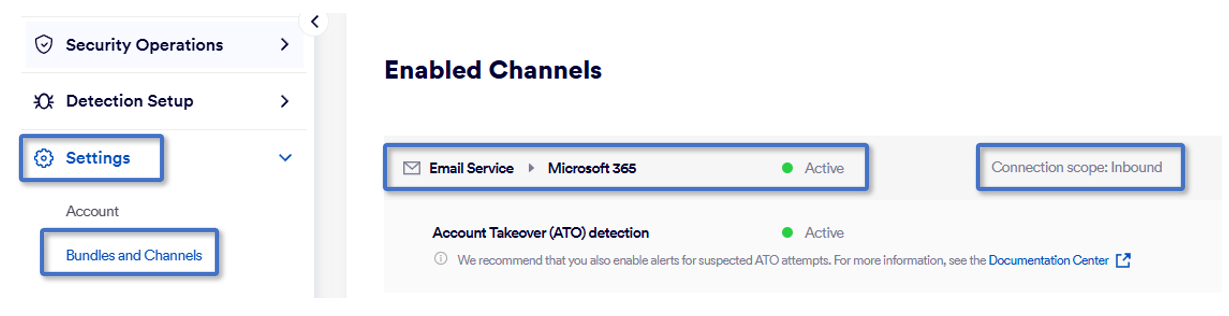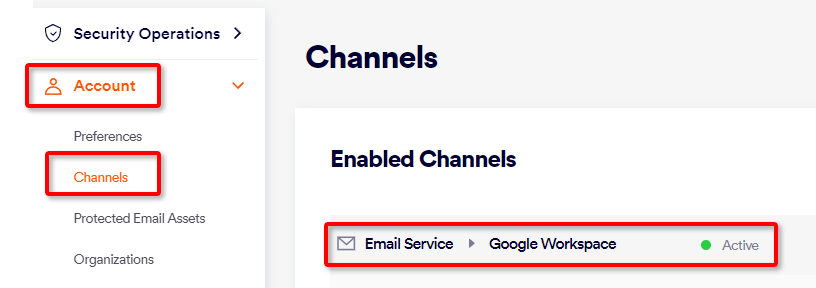This page includes:
About the remediation app
The FortiMail Workspace Security remediation app enables emails to be remediated. This is the relocation by FortiMail Workspace Security of an email when the verdict for the scan of an email is changed - after the email has been delivered to the recipient. Changes to the verdict of a scan are performed using the "Change verdict" functionality in the Scans page.
When the FortiMail Workspace Security remediation app is installed, the following remediation processes are performed:
|
Verdict change |
Remediation process |
|---|---|
|
From clean to malicious |
The remediation app will attempt to remove the email from the recipient’s mailbox - and quarantine the email. This will occur even if the recipient has moved the email from the Inbox to a different folder in the mailbox.
This remediation process applies only if malicious emails are configured to be quarantined. For details, see Quarantine mode. |
|
From clean to spam |
The remediation app will attempt to:
|
The remediation app is installed as part of the email integration onboarding process.
|
Note: In addition to the email relocation functionality described above, the remediation app may also be used to determine the number of licenses that are included in particular integration configurations. |
Limitations
The remediation app is available for Microsoft 365 integrations [Inline and API] and Google Workspace integrations only. The remediation app isn't available for Microsoft Exchange or "Other" integrations.
Is the remediation app installed
To determine if the remediation app is installed:
-
In FortiMail Workspace Security, in the left navigation menu, select Settings > Bundles and Channels.
Enabling the remediation app - Microsoft 365
To enable the remediation app - Microsoft 365:
-
In FortiMail Workspace Security, in the left navigation menu, select Settings > Bundles and Channels.
-
Under Enabled Channels, locate Email Service > Microsoft 365, and then click Activate.
-
A pop-up will open. Click Enable M365 APP in the bottom right corner.
-
A pop-up window will open, asking you to sign in to Microsoft 365.
-
Use the credentials of the relevant global admin to sign in, review the required permissions, and then approve them.
-
Make sure that the remediation app is now installed. See Is the remediation app installed above.
See also: