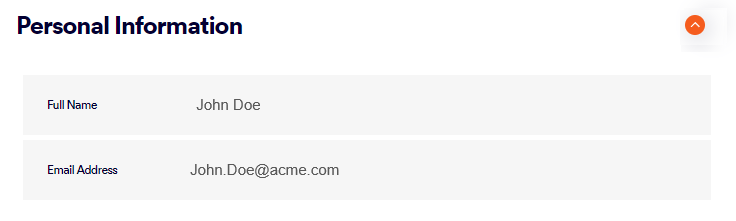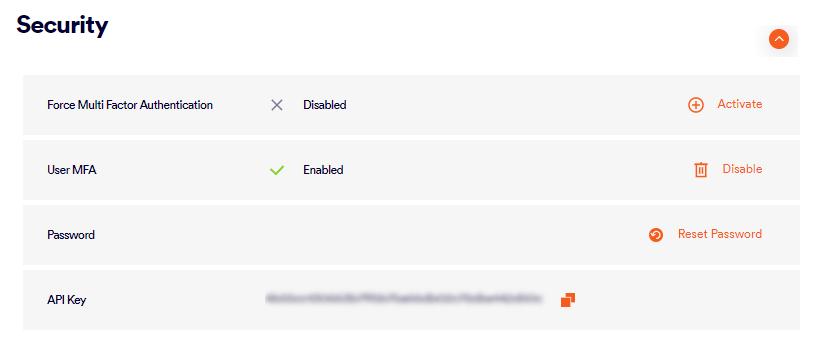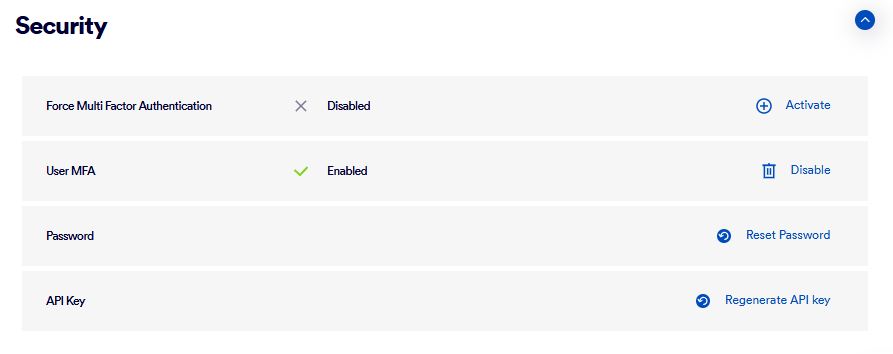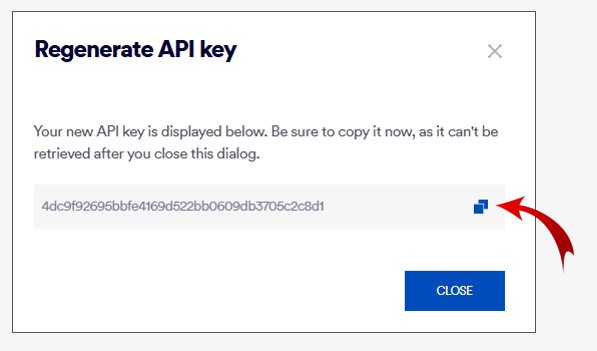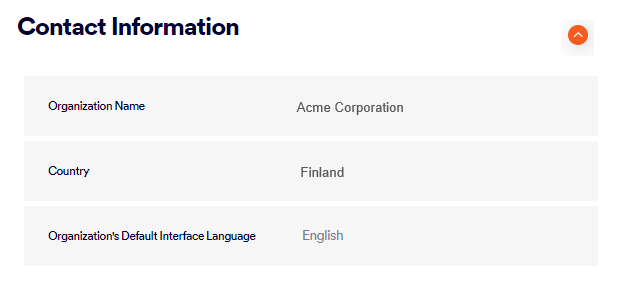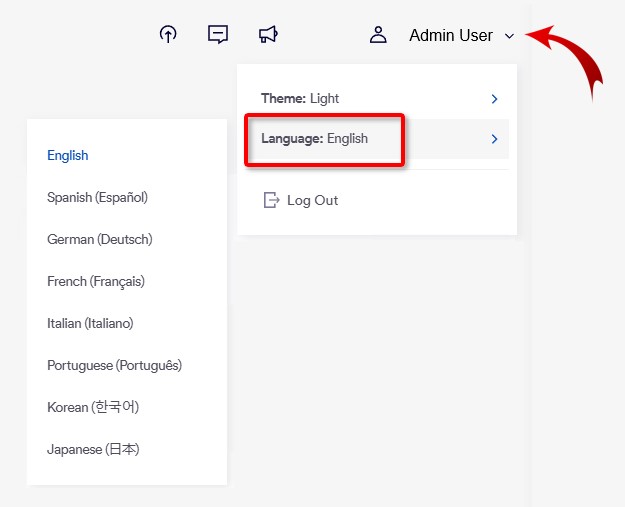The Profile page in FortiMail Workspace Security lets you manage the profile settings for you, the admin user that is currently logged-in to FortiMail Workspace Security.
To open the Profile page: In FortiMail Workspace Security, in the left navigation menu, select Settings > Profile.
|
Admin users with any user role are able to display the Profile page. |
This page includes:
You can view and configure the following profile details:
Personal Information |
||||
|
Full Name |
Shows your full name in FortiMail Workspace Security. This name will be displayed on the right of the FortiMail Workspace Security banner, and will be used in various other locations by FortiMail Workspace Security. Only a user with the "Administrator" role can change the name of a user. |
|||
|
Email Address |
Shows your email address. All relevant FortiMail Workspace Security communication with you'll be sent to this address. Only a user with the "Administrator" role can change your email address. |
|||
Security |
||||
|
Force Multi-Factor Authentication |
Forces all admin users in the organization to enable and set-up multi-factor authentication [MFA - see below] in order to be able to access FortiMail Workspace Security.
|
|||
|
User MFA |
Lets you activate and set-up multi-factor authentication [MFA] that will be required for you to access FortiMail Workspace Security. After you activate MFA:
|
|||
|
Password |
Changing or resetting your password
|
|||
|
Gives you access to the API key of the admin user that is currently signed-in to FortiMail Workspace Security. You may need this value for authorization when using FortiMail Workspace Security API calls. For security reasons, the API key is not visible. If you require your API key and you don't know what the key is, it is not possible to retrieve the key. You'll need to regenerate the key. See "Regenerate API key" below. For security reasons, FortiMail Workspace Security Support doesn't know your API key and can't access your API key. Therefore, FortiMail Workspace Security Support can't ever send your API key to you.
Regenerate API key Generates a new API key. As soon as the new API key is generated, the previous API key will no longer be valid.
|
||||
Contact Information |
||||
|
Organization Name |
The name of your organization - as it will appear throughout FortiMail Workspace Security. The organization name can be changed by FortiMail Workspace Security Support [support@perception-point.io] only. |
|||
|
The language of the FortiMail Workspace Security user interface that will be displayed to new admin users in your organization. Each admin user can change the UI language that is displayed when they sign-in to FortiMail Workspace Security. The currently available interface languages are English, Spanish, German, French, Italian, Portuguese, Korean, and Japanese. The default display language can be changed by FortiMail Workspace Security Support [support@perception-point.io] only.
Changing the interface display language For details on how to change the FortiMail Workspace Security interface display language, see Changing the interface display language below. |
||||
Changing the interface display language
To change the FortiMail Workspace Security interface display language:
-
Click the down-arrow that is on the right of your name on the right of the FortiMail Workspace Security banner, click Language, and then and then click the required language.
See also: Organization's Default Interface Language above
About language changes in FortiMail Workspace Security
It is possible to change the FortiMail Workspace Security interface display language. For details, see Changing the interface display language above.
In addition to changing the interface display language, it is possible to change the language that is used in the following:
-
Banners [See Editing [customizing] banners]
|
Note: Alerts and reports are available in English only. |
Selecting the display theme
By default, FortiMail Workspace Security is displayed using the "light" display theme [mode]. An admin user can change the display to the "dark" display theme.
To switch the display theme:
-
Click the down-arrow that is on the right of your name on the right of the FortiMail Workspace Security banner [
].
-
Click Theme, and then select the required theme: Light or Dark.
See also: