About off-boarding a Microsoft 365 [inline] integration - using a script
This page describes how to use a PowerShell script to off-board [offboard] a Microsoft 365 integration with FortiMail Workspace Security. The required script is maintained and provided by Fortinet. You are not required to make any changes to the script. When the script runs, it will:
-
Remove the Fortinet IP addresses from the allowlist
-
Delete the redirect rules and spam rules
-
Delete the connectors
|
|
-
For details on how to manually off-board a Microsoft 365 Inline integration with FortiMail Workspace Security, see Off-boarding Microsoft 365 [Inline].
-
For details about how to off-board a Microsoft 365 API integration with FortiMail Workspace Security, see Off-boarding Microsoft 365 [API].
Procedure: Off-boarding a Microsoft 365 [inline] integration - using a script
To use a script to off-board a Microsoft 365 [Inline] integration with FortiMail Workspace Security:
-
Click here to download and then run the following PowerShell script: Offboarding.ps1
Note: While the script runs, you'll be required to provide some input, such as:
-
Your Exchange admin user email for Microsoft 365
-
The recipient domain [for example, yourdomain.com]
-
The locale [environment] of your organization
 What is the environment of your organization
What is the environment of your organization 
-
In FortiMail Workspace Security, go to Settings > Account.
-
The Environment of your organization will appear under General > Info: US, EU, or AUS.
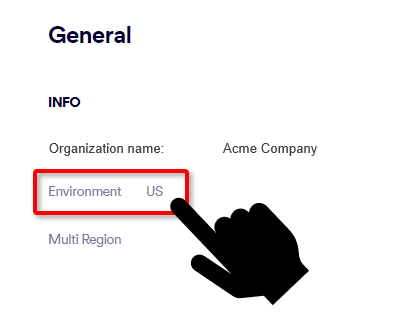
-
-
-
Disable the remediation app
This step disables the FortiMail Workspace Security remediation app. For details on the remediation app, see Remediation App.
-
In FortiMail Workspace Security - in the left navigation menu, select Settings > Bundles and Channels.
-
Under Enabled Channels, locate Email Service > Microsoft 365, and then click Deactivate on the right.
Important: When you click Deactivate, ALL verified inline domains will be deleted. Thereafter, emails will be rejected.
-
See also:
 See the available
See the available 