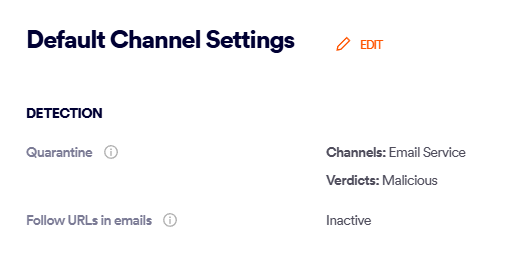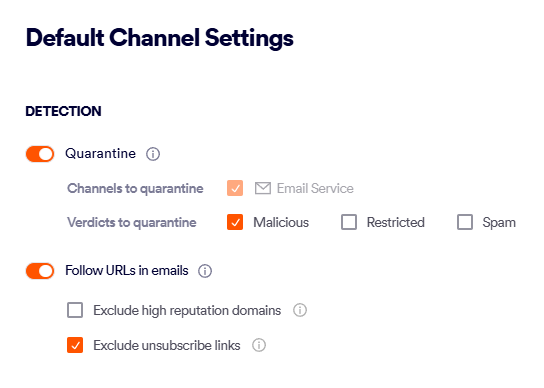This page includes:
About detection
You can specify various scanning configurations for your organization.
|
Note: These detection options do not apply to outbound emails. See Onboarding Microsoft 365 - Outbound. |
Editing the default scanning configurations
To view or set the default scanning configurations:
-
In FortiMail Workspace Security, in the left navigation menu, select Settings > Bundles and Channels.
-
Under Enabled Channels, on the right of the page, click "Default Channel Settings". The Default Channel Settings pane opens.
If you want to modify any of the settings, click Edit.
-
Modify the options as required.
See Default channel settings - options below.
Default channel settings - options
|
Microsoft account options |
||
|
Move spam emails that are not quarantined to |
Specifies where emails with spam verdicts will be sent - if spam emails are not configured to be quarantined. The options are to the Inbox or to the Junk folder. For details about quarantine, see Quarantine.
|
|
|
Detection |
||
|
FP tolerance [Available for MSSP admin users only] |
Sets the tolerance for false positive [FP] scans - for malicious and spam verdicts. By default, these are set to:
Very high minimizes the number of FPs - but may result in more malicious or spam instances not being detected. There is typically no need to change these settings. Contact FortiMail Workspace Security Support [support@perception-point.io] for assistance with changing either of these settings. |
|
|
Channels to quarantine [Future functionality] |
Specifies for which channels quarantine will be performed.
|
|
|
Specifies which verdicts will cause emails or files to be quarantined. For details about quarantine, see Quarantine. |
||
|
Active: Specifies if FortiMail Workspace Security should follow [click] URL links that are included in emails. When URL links are followed, it is possible to exclude the following links from being followed [clicked]:
You can prevent FortiMail Workspace Security from "clicking" only specified URLs. For details, see Configuring the "URL allowlist". |
||
See also: