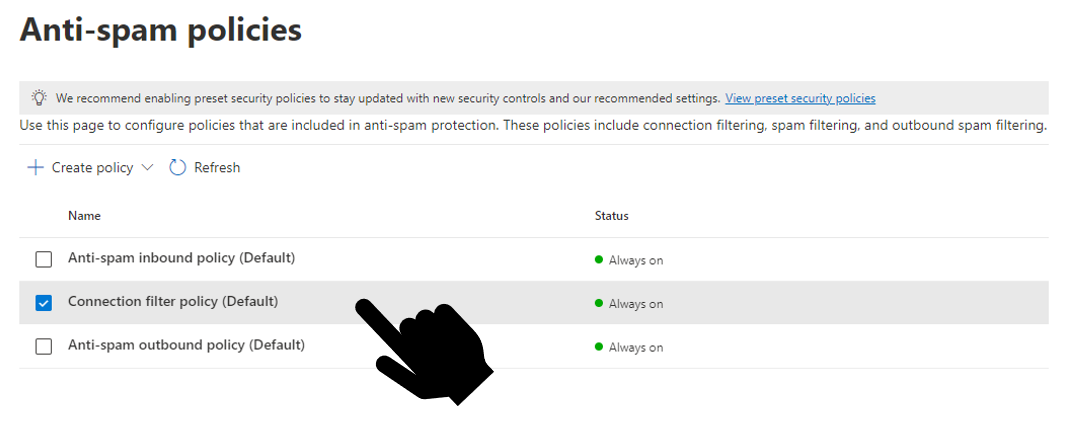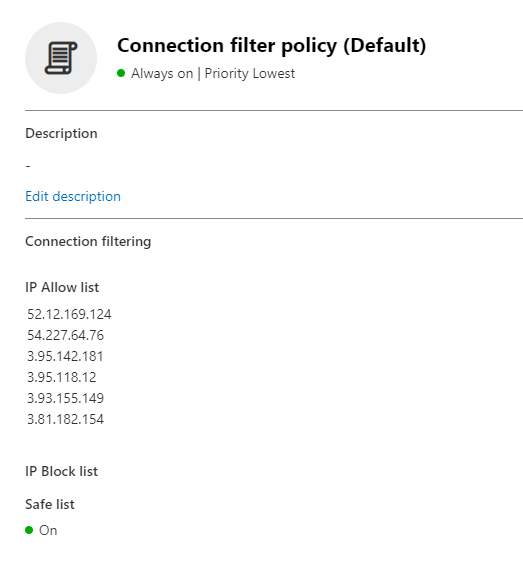This section includes:
About troubleshooting automatic onboarding - Microsoft 365
After you run the script to automatically configure a Microsoft 365 integration, you'll receive an email that indicates if the configuration was successful or not. If the configuration was not successful, try the following procedures, in the sequence presented below:
Step #1: Verifying the safelist is configured and is On
-
Inside Microsoft 365 Defender, go to the Anti-spam policies.
[Click here: https://security.microsoft.com/antispam]
-
Click "Connection filter policy (Default)"
-
If you see the list of "Email Security" IPs [under Allow list in the panel on the right], and that the Safe list is On, then the safelist is correctly configured.
Proceed to Step #2: Contact support below.
Note that the allowed IPs may differ depending on the environment of your organization.
-
If the Safe list is Off, then:
-
Click "Edit connection filter policy"
-
Select the "Turn on Safe list" check box.
-
Click Save.
-
Make sure that Safe list is On.

-
If Safe list is still Off, or if you see the error message below, wait at least 30 minutes, and then try to save again. If necessary, repeat this saving process 2 or 3 times, until the Safe list is On.
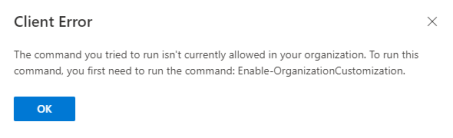
-
-
Once the Safe list is On, re-run the automatic onboarding script inside "Acronis Email Security".
-
Wait to receive an email that will indicate the status of the configuration.
-
If the email indicates that the configuration was still not successful, proceed with Step #2: Contact support, below.
Step #2: Contact support
If the procedure above didn't result in a successful configuration, contact "Acronis Email Security" Support [support@perception-point.io] for assistance.
See also: