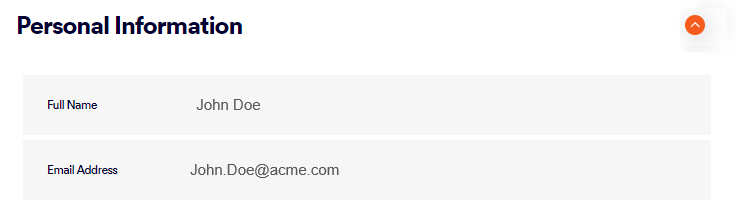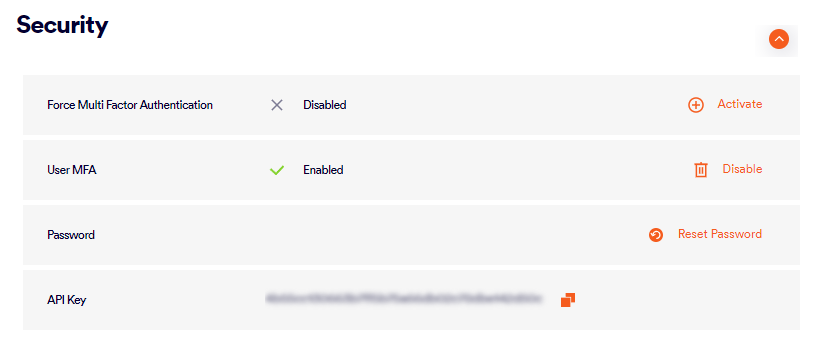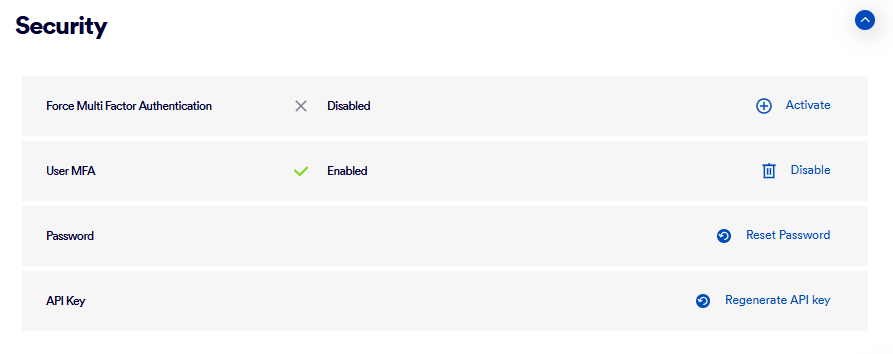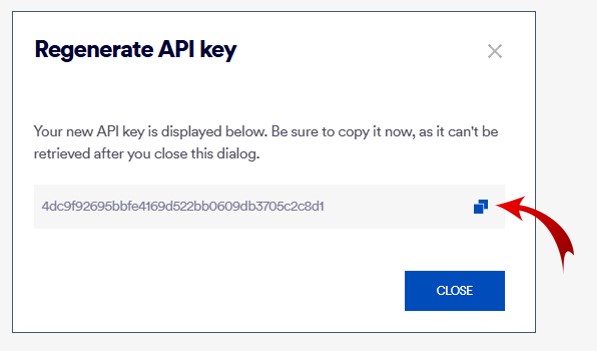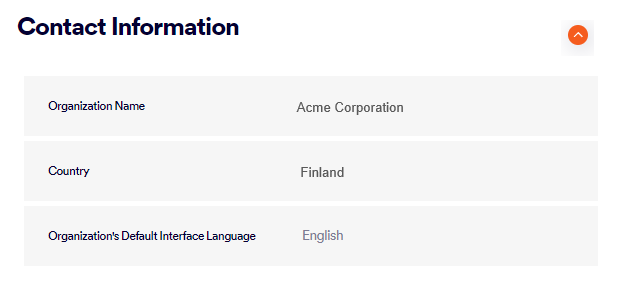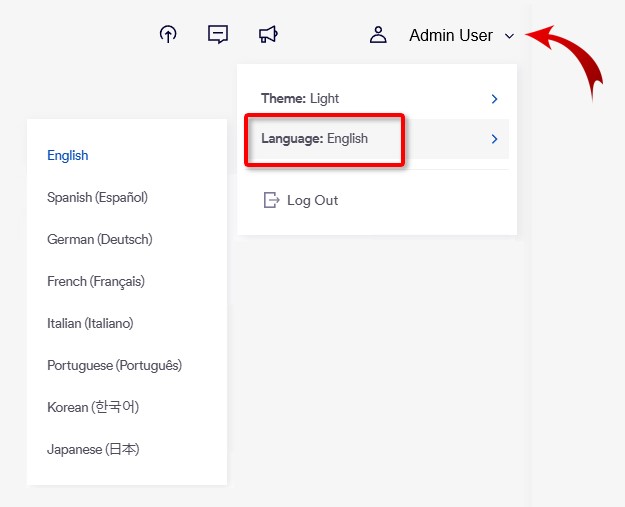The Profile page in "Acronis Email Security" lets you manage the profile settings for you, the admin user that is currently logged-in to "Acronis Email Security".
To open the Profile page: In "Acronis Email Security", in the left navigation menu, select Settings > Profile.
|
Admin users with any user role are able to display the Profile page. |
This page includes:
You can view and configure the following profile details:
Personal Information |
||||
|
Full Name |
Shows your full name in "Acronis Email Security". This name will be displayed on the right of the "Acronis Email Security" banner, and will be used in various other locations by "Acronis Email Security". Only a user with the "Administrator" role can change the name of a user. |
|||
|
Email Address |
Shows your email address. All relevant "Acronis Email Security" communication with you'll be sent to this address. Only a user with the "Administrator" role can change your email address. |
|||
Security |
||||
|
Force Multi-Factor Authentication |
Forces all admin users in the organization to enable and set-up multi-factor authentication [MFA - see below] in order to be able to access "Acronis Email Security".
|
|||
|
User MFA |
Lets you activate and set-up multi-factor authentication [MFA] that will be required for you to access "Acronis Email Security". After you activate MFA:
|
|||
|
Password |
Changing or resetting your password
|
|||
|
[The API functionality is not available to Acronis customers.] |
Gives you access to the API key of the admin user that is currently signed-in to "Acronis Email Security". You may need this value for authorization when using "Acronis Email Security" API calls. For security reasons, the API key is not visible. If you require your API key and you don't know what the key is, it is not possible to retrieve the key. You'll need to regenerate the key. See "Regenerate API key" below. For security reasons, "Acronis Email Security" Support doesn't know your API key and can't access your API key. Therefore, "Acronis Email Security" Support can't ever send your API key to you.
Regenerate API key Generates a new API key. As soon as the new API key is generated, the previous API key will no longer be valid.
|
|||
Contact Information |
||||
|
Organization Name |
The name of your organization - as it will appear throughout "Acronis Email Security". The organization name can be changed by "Acronis Email Security" Support [support@perception-point.io] only. |
|||
|
The language of the "Acronis Email Security" user interface that will be displayed to new admin users in your organization. Each admin user can change the UI language that is displayed when they sign-in to "Acronis Email Security". The currently available interface languages are English, Spanish, German, French, Italian, Portuguese, Korean, and Japanese. The default display language can be changed by "Acronis Email Security" Support [support@perception-point.io] only.
Changing the interface display language For details on how to change the "Acronis Email Security" interface display language, see Changing the interface display language below. |
||||
Changing the interface display language
To change the "Acronis Email Security" interface display language:
-
Click the down-arrow that is on the right of your name on the right of the "Acronis Email Security" banner, click Language, and then and then click the required language.
See also: Organization's Default Interface Language above
About language changes in "Acronis Email Security"
It is possible to change the "Acronis Email Security" interface display language. For details, see Changing the interface display language above.
In addition to changing the interface display language, it is possible to change the language that is used in the following:
-
Banners [See Editing [customizing] banners]
|
Note: Alerts and reports are available in English only. |
Selecting the display theme
By default, "Acronis Email Security" is displayed using the "light" display theme [mode]. An admin user can change the display to the "dark" display theme.
To switch the display theme:
-
Click the down-arrow that is on the right of your name on the right of the "Acronis Email Security" banner [
].
-
Click Theme, and then select the required theme: Light or Dark.
See also: