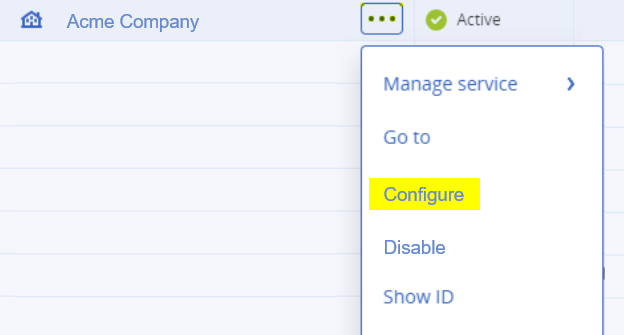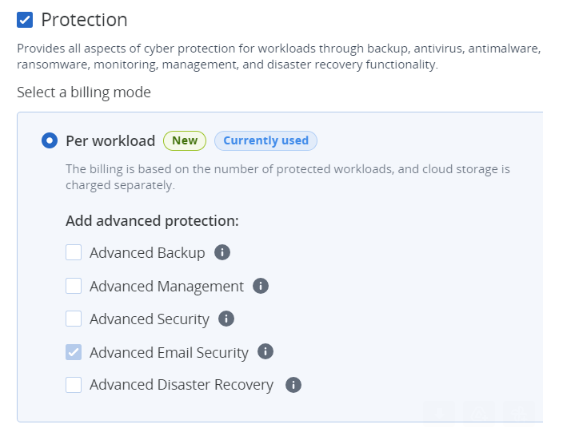This page includes:
You can off-board [offboard] a Microsoft 365 Inline integration with "Acronis Email Security" either manually, or using a script.
-
Follow the procedures below to manually off-board a Microsoft 365 Inline integration with "Acronis Email Security".
-
For details about how to off-board a Microsoft 365 Inline integration using a script, see Off-boarding Microsoft 365 [Inline] - using a script.
-
For details about how to off-board a Microsoft 365 API integration with "Acronis Email Security", see Off-boarding Microsoft 365 [API].
Step 1: Preparing to off-board a Microsoft 365 Inline integration - manually
|
|
To off-board a Microsoft 365 Inline integration - manually:
-
In Microsoft 365 Defender, open the Security page.
-
Select Policies & rules.
-
Select Threat policies.
-
Under Policies, select Anti-spam.
Step 2: Removing the Fortinet IP addresses
-
Select Connection filter policy (Default) and then click Edit connection filter policy.
-
Under Always allow messages from the following IP addresses or address range, delete all the Fortinet IP addresses [see the table below].
Note: Remove the correct set of IP addresses - based on the environment of your organization.
 What is the environment of your organization
What is the environment of your organization 
-
In "Acronis Email Security", go to Settings > Account.
-
The Environment of your organization will appear under General > Info: US, EU, or AUS.
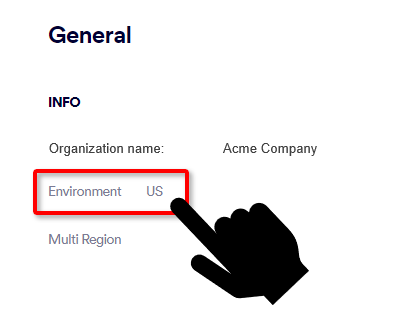
For US environments
For EU environments
For AUS environments
-
3.81.182.154
-
3.93.155.149
-
3.95.118.12
-
3.95.142.181
-
54.227.64.76
-
52.12.169.124 [required only if Muti-region is enabled]
-
99.81.216.78
-
34.249.190.60
-
108.128.137.108
-
99.80.189.20
-
52.12.169.124 [required only if Muti-region is enabled]
-
13.236.255.231
-
54.66.125.250
-
52.12.169.124 [required only if Muti-region is enabled]
-
-
If you don't have any further IP addresses, clear the "Enable safe list" check box.
-
Click Save.
-
Click Close.
Step 3: Deleting the rules
-
In the Exchange admin center, click Mail flow > Rules.
-
Select the Perception Point Redirect Rule.
-
Click Delete, and then click Confirm.
The rule may take a few seconds to be deleted.
-
Select Send Office 365 spam emails to Junk folder (High).
-
Click Delete and then click Confirm.
The rule may take a few seconds to be deleted.
-
Select Send Office 365 spam emails to Junk folder (Low).
-
Click Delete and then click Confirm.
The rule may take a few seconds to be deleted.
-
Select Perception Point Spam Rule.
-
Click Delete and then click Confirm.
The rule may take a few seconds to be deleted.
Step 4: Deleting the connectors
-
Open the Microsoft Exchange admin center and then click Mail flow > Connectors.
-
Select Disable IP Throttling on Perception Point Connector.
-
Click Delete and then click Confirm.
The connector may take a few seconds to be deleted.
-
Select Perception Point Scanning.
-
Click Delete and then click Confirm.
The connector may take a few seconds to be deleted.
Step 5: Deactivating the integration
|
Important: Perform this step only if you want to deactivate "Acronis Email Security" for your organization. |
This step:
-
deactivates the integration
-
disables the "Acronis Email Security" remediation app. For details on the remediation app, see Remediation App.
-
deletes ALL inline domains
To deactivate the integration:
-
In "Acronis Email Security" - in the left navigation menu, select Settings > Bundles and Channels.
-
Under Enabled Channels, locate Email Service > Microsoft 365, and then click Deactivate on the right.
Important: When you click Deactivate, ALL verified inline domains will be deleted. Thereafter, emails will be rejected.
Step 6: Deactivating "Acronis Email Security" for an organization [Optional]
|
Important: Perform this step only if you want to deactivate "Acronis Email Security" for your organization. |
To deactivate Advanced Email Security, you may need to wait up to 24 hours after deactivating the integration. See Step 3 below.
-
Go to Acronis Cyber Protect Cloud > Protection.
-
Select the organization, click the 3-dots [
 ], and click Configure.
], and click Configure. -
Click the Configure tab, and then scroll down to the Email and Collaboration Security section.
Note: In certain scenarios, the Email and Collaboration Security check box may be grayed-out [not available] for up to 24 hours after the integration is deactivated.
See also:
 See the available
See the available