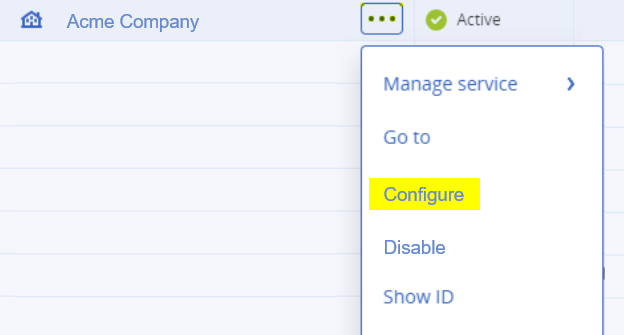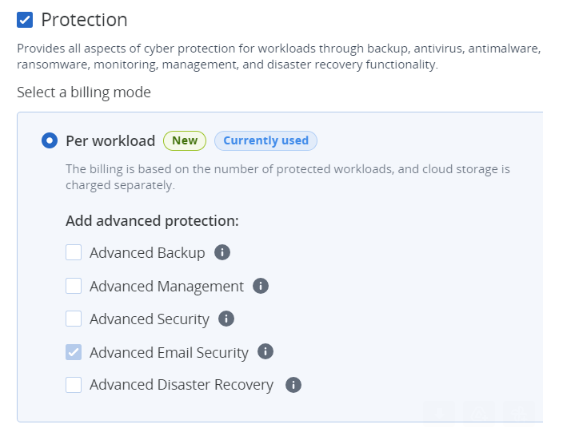Follow the procedure below to off-board a Microsoft 365 API integration with "Acronis Email Security".
-
For details about how to off-board a Microsoft 365 Inline integration with "Acronis Email Security", see Off-boarding Microsoft 365 [Inline].
Off-boarding a Microsoft 365 API integration
Perform the procedure below to off-board [offboard] a Microsoft 365 API integration. The procedure will simultaneously off-board inbound and outbound scanning.
To off-board a Microsoft 365 API integration:
-
In the "Acronis Email Security" banner, use the organization selector to select the required organization.
-
In the left navigation menu, select Settings > Bundles and Channels.
-
Under Enabled Channels, locate Email Service > Microsoft 365, and then click Deactivate on the right.

-
Press "Ctrl+F5" to refresh the page.
-
Make sure that the Email Service > Microsoft 365 integration status is now Inactive.

Deactivating "Acronis Email Security" for an organization [Optional]
|
Important: Perform this step only if you want to deactivate "Acronis Email Security" for your organization. |
-
Go to Acronis Cyber Protect Cloud > Protection.
-
Select the organization, click the 3-dots [
 ], and click Configure.
], and click Configure. -
Click the Configure tab, and then scroll down to the Email and Collaboration Security section.
Note: In certain scenarios, the Email and Collaboration Security check box may be grayed-out [not available] for up to 24 hours after the integration is deactivated.
See also: