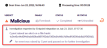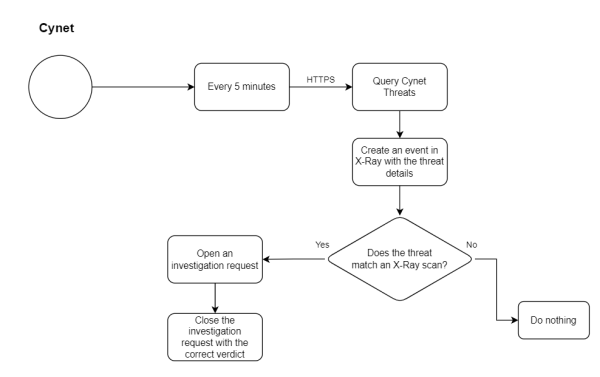This section includes:
|
Note: Before implementing this channel integration, contact your Customer Success Manager for Perception Point X‑Ray to make sure that this functionality is included in your current Perception Point X‑Ray license. |
About the Cynet integration
Perception Point can be integrated with various products. This page explains the configurations that are required to integrate Perception Point with Cynet. This page describes what must be performed by Perception Point Support and what must be performed by you, the customer, to perform the integration.
When Perception Point is integrated with Cynet, information is shared between Perception Point and Cynet. This enables both Perception Point and Cynet to improve the security that they provide in your organization.
How it works
Cynet will periodically send to your Perception Point installation a list of all files in your organization that were detected by Cynet to be malicious. The hash of each of the malicious files is also sent to Perception Point. Perception Point will use this information to improve its scanning accuracy within your organization.
-
For each malicious file detected by Cynet, an event is added to the Perception Point X‑Ray event log. Each of these events in the log is assigned a high severity, and has the "Malicious File in Endpoint" type. This enables you to monitor the malicious events that are detected by Cynet - and shared with Perception Point. For details, see Events.
-
If a malicious file detected by Cynet has previously been included in a Perception Point scan [based on the hash value of the file], a request will be automatically generated and sent to the Perception Point IR Team. The request will ask the Perception Point IR Team to investigate the scan, and to thereafter perform any actions required to mitigate the threat.
In addition, a note will be added to the scan details in Perception Point X‑Ray, indicating that Cynet found the file to be malicious.
|
Note: Malicious files that are detected in Cynet are included in the Events page in Perception Point X‑Ray. For details, see Events. |
The Cynet integration procedure
Perform the procedure below to integrate Perception Point with Cynet.
|
Steps |
|---|
|
Step 1 - Configuring the Cynet connection |
Step 1: Configuring the Perception Point X‑Ray-Cynet connection
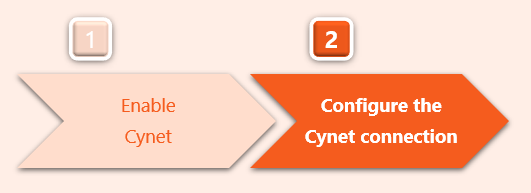
This step activates and configures the Cynet integration in Perception Point X‑Ray.
In Perception Point X‑Ray
-
In Perception Point X‑Ray, in the left navigation menu, select Account > Bundles and Channels.
-
Make sure that a bundle is assigned that includes Cynet.
-
Under Enabled Channels, locate "Cynet" and then click "Activate" located on the right.
The Cynet Activation dialog box opens.
Note: If the Activate button does not appear, Cynet may not have been successfully enabled by Perception Point Support. Contact Perception Point Support [support@perception-point.io] for assistance.
-
Enter the required information, described below:
Organization's URL in Cynet
Enter the URL that you use to access Cynet in your organization.
-
From the URL, don't include any suffix that appears on the right of cynet.com
-
Add ".api." between your domain name and "cynet.com"
In the example below, the required Organization's URL in Cynet could be either https://acme.api.cynet.com or acme.api.cynet.com

Client ID
Enter your Client ID in Cynet, for example 123456.
For details on how to find your Client ID, contact your Cynet rep or go to your Cynet 360 AutoXDR™ Platform.
Cynet Username
Specify the username of a user in Cynet with an Operator role - that will be used to access Cynet.
It is recommended to create a dedicated user/username for this purpose.
Password
Specify the password that the username above uses to access Cynet.
-
-
Click "Connect".
The Cynet Activation dialog box closes - and the Bundles and Channels page in Perception Point X‑Ray opens.
Cynet should now be Active.
Your Perception Point X‑Ray-Cynet integration should now be functional...
Flow chart diagram
See also: