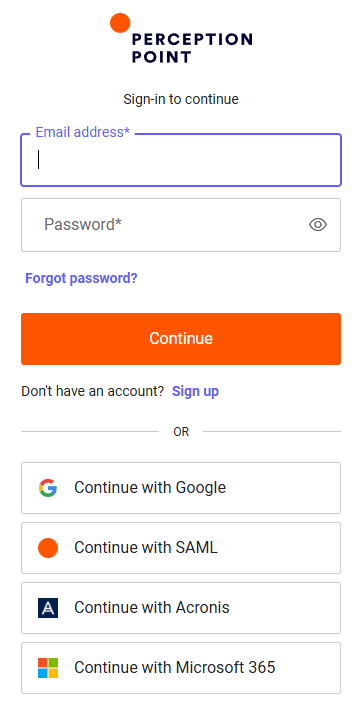This page includes:
About integrating FortiMail Workspace Security with an identity provider
You can integrate FortiMail Workspace Security with an external identity provider - such as Microsoft Entra ID, Microsoft Azure AD, Okta, or JumpCloud - to provide SSO [single sign-on] functionality. This integration:
-
Lets admin users sign-in to FortiMail Workspace Security using their corporate credentials.
-
Uses SAML (Security Assertion Markup Language) to allow identity providers to pass authorization credentials to FortiMail Workspace Security.
|
Note
|
Types of admin users
There are two types of admin users:
-
Standard: Admin users that are added via an invitation from FortiMail Workspace Security.
-
SAML: Admin users that are added by FortiMail Workspace Security when the admin user first signs-in to FortiMail Workspace Security using the SSO integration.
To see a list of admin users and the type of each user, go to the Settings > Admin Users page - and look for the Connection Type [Standard or SAML].
|
Note: You can simultaneously use standard [auth0] and SAML for authorization in your organization. This enables you to initially assign only a single admin user for SAML authorization - while maintaining standard authorization for all other admin users. This in turn, enables you to test that the SAML integration is working as expected, specifically for a single admin user, before rolling-out the SAML integration to all admin users in the organization. |
Propagating SSO [IdP] settings
SSO configurations that are set in a parent organization are NOT applied [propagated] to the child organizations. Access to child organizations will not be affected by configuring SSO in the parent organization. If required, SSO must be configured separately for each child organization.
Configuring an IdP integration
|
Note The instructions below apply to all identity providers - and not just to one specific provider. The instructions therefore include various non-specific [generic] options and terminology. |
To configure an IdP integration, perform the following four steps:
Step 1: Getting the SSO parameters from FortiMail Workspace Security Support
You'll first need to get the following two parameters from FortiMail Workspace Security Support - for your SAML app:
|
|
Generic parameter |
Azure AD |
Okta |
Description |
|---|---|---|---|---|
|
Parameter 1 |
Entity ID |
Entity ID (Identifier) |
Audience URI (SP Entity ID) |
|
|
Parameter 2 |
ACS URL [Assertion Consumer Service URL] |
Reply URL (Assertion Consumer Service URL) |
Single sign on URL |
This URL will be used by admin users to sign-in to FortiMail Workspace Security - after the SSO integration process is completed. |
Contact FortiMail Workspace Security Support [support@perception-point.io], and ask them for the required parameters. You can include the text template below in your email:
|
Subject: Implementing SSO |
|---|
|
Hi Perception Point Support Team, Organization name: <Your organization name> as it appears in FortiMail Workspace Security We would like to setup SSO for our organization. Please can you send us the Entity ID and ACS URL that we require in order to create a simple SAML app in our identity provider. [Internal Reference: 1158] Thank you |
|
Note: For security reasons, FortiMail Workspace Security Support may prefer to send you the required data via email, and not via the Chat feature. |
Step 2: Configuring your identity provider
After you receive the required parameters from FortiMail Workspace Security Support [in Step 1 above], continue with the following:
-
In your identity provider, create a new, simple SAML app.
-
In your identity provider, for the new app, enter the two parameters that you received from FortiMail Workspace Security Support.
Step 3: Configuring the SAML integration
After you have created and configured the simple SAML app, you'll need to send some metadata about your new SAML app to FortiMail Workspace Security Support. There are two options available for sending this information:
Option 1:
Send the following metadata about your new SAML app to FortiMail Workspace Security Support:
-
Entity ID
-
SSO URL
-
Certificate
-
SLO URL (optional)
Option 2:
The required configuration details [and the certificate] are typically contained in a metadata .xml file that is created by your identity provider when you add the new SAML integration. Send the generated .xml file to FortiMail Workspace Security Support.
Step 4: Testing the SAML integration
After the required configuration details are received by FortiMail Workspace Security Support, they will complete and activate the integration. After FortiMail Workspace Security Support informs you that the integration is activated, you'll then be able to test the integration.
|
Note: You can simultaneously use standard [auth0] and SAML for authorization in your organization. This enables you to initially assign only a single admin user for SAML authorization - while maintaining standard authorization for all other admin users. This in turn, enables you to test that the SAML integration is working as expected, specifically for a single admin user, before rolling-out the SAML integration to all admin users in the organization. |
Use the following URL to access FortiMail Workspace Security:
|
Important: Admin users should click "Continue with SAML" to access FortiMail Workspace Security using the new SSO functionality. |
Forcing SAML sign-in
It is possible to configure FortiMail Workspace Security so that all admin users will be forced to use SAML to sign-in to FortiMail Workspace Security. The standard [non-SAML] sign-in procedures won't be available, and non-SAML admin-users won't be able to sign-in to FortiMail Workspace Security.
To force SAML sign-in to FortiMail Workspace Security, you'll need to create a group of admin users in your identity provider, and give these users the ability to access FortiMail Workspace Security. FortiMail Workspace Security Support will then need to enable forced-SAML-sign-in for your organization.
For implementation details and assistance, contact FortiMail Workspace Security Support [support@perception-point.io].
|
Note If your organization is configured to force users to sign-in to FortiMail Workspace Security using SAML, then it is not possible to add [invite] new admin-users via FortiMail Workspace Security. [The Add User button won't appear - see Adding or inviting new standard admin-users.] Instead, a new admin-user needs to sign-in to FortiMail Workspace Security using the "Continue with SAML" option, or via the SAML app. The first time a new admin-user successfully signs-in to FortiMail Workspace Security, a corresponding new admin-user will be created in FortiMail Workspace Security. |
Creating admin users after SAML integration
After setting up SAML integration for SSO, new admin users are automatically created in FortiMail Workspace Security when the admin users first sign-in to FortiMail Workspace Security. Each new admin user will have the "SAML" connection type - that is visible in the Settings > Admin Users page.
-
If SAML sign-in is forced in your organization, it will not be possible to add new admin users via the FortiMail Workspace Security interface.
-
If SAML sign-in is not forced in your organization, it will still be possible [if necessary] to add new admin users via the FortiMail Workspace Security interface. Each new admin user that is created in this manner will have the "Standard" connection type - that is visible in the Settings > Admin Users page.
Deleting duplicate admin users
After setting up SAML integration for SSO, new admin users are automatically created in FortiMail Workspace Security when the admin user first signs-in to FortiMail Workspace Security. Each new admin user will have the "SAML" connection type - that is visible in the Settings > Admin Users page.
If the admin user existed in FortiMail Workspace Security before SAML integration was set-up, then there will be duplicate entries for the admin user:
-
The new entry will have the "SAML" connection type
-
The old entry will have the "Standard" connection type
It is recommended that you delete the old "Standard" connection type admin user.
Assigning admin-user roles to new admin users
You can configure FortiMail Workspace Security so that when a new admin user is added to FortiMail Workspace Security via the IdP integration, the new admin user will be automatically assigned a specified user role. The user role that is assigned is based on an attribute of the user. For example, you could assign the Viewer user role to new users from the "Sales" group, and the Controller user role to new users from the "IT" group. For details on the available admin-user roles, see About admin-user roles.
To enable this automatic assignment to occur, in your SAML app you'll need to create a new attribute for each user role. Then send the following information to FortiMail Workspace Security Support [support@perception-point.io], for each attribute or required user role:
-
Attribute name [Group name]
-
Attribute value [Object ID]
-
User role in FortiMail Workspace Security
FortiMail Workspace Security Support will perform the required configuration, and let you know when you can test the new configuration.
|
Note: The "user-roll assigning functionality" described above affects new admin-users only - it doesn't affect existing admin-users. To change the roll of an existing admin-user, see Changing the role assigned to an admin-user. |
Updating or renewing a SAML/SSO certificate
When a SAML/SSO certificate needs to be updated, contact FortiMail Workspace Security Support [support@perception-point.io] who will guide you through the update process.
-
The updating process can't be performed by a FortiMail Workspace Security admin-user alone.
-
FortiMail Workspace Security Support may ask you to submit a new federation XML [or SAML metadata] file or the new certificate.
See also: