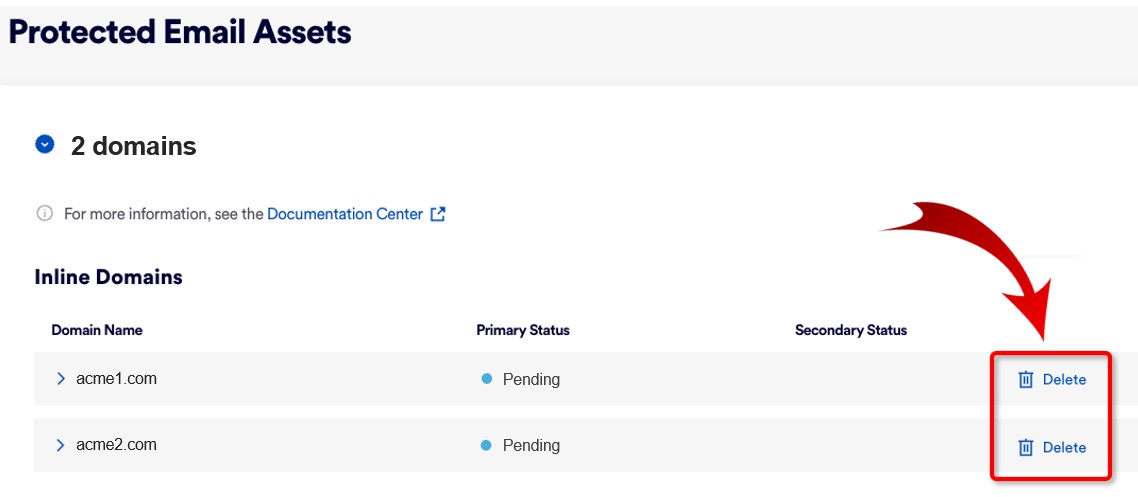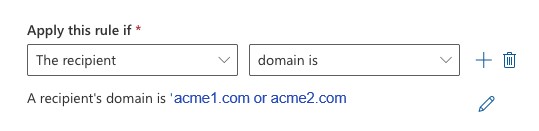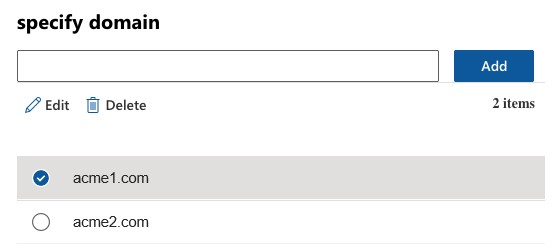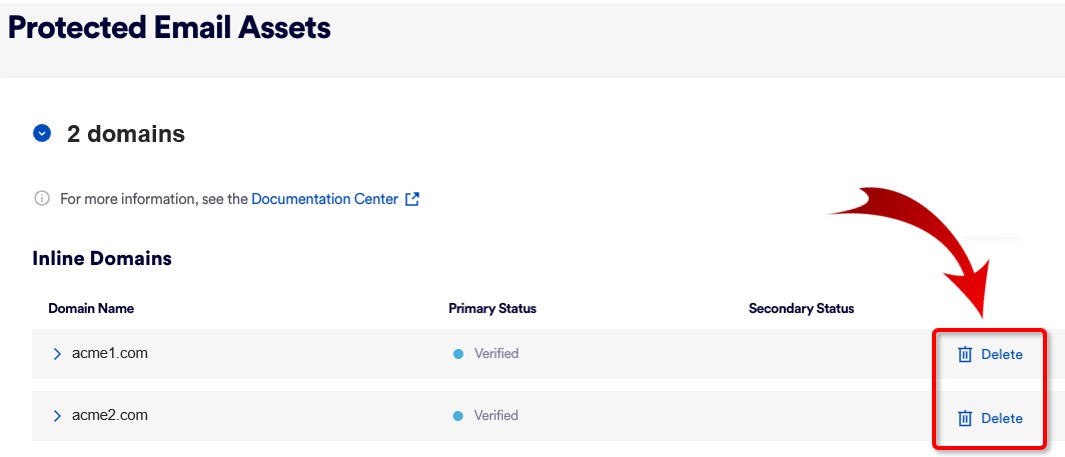The procedure that is required to delete a domain depends on the integration method that is deployed. The options are shown below:
Deleting Microsoft 365 API domains
For details, see Editing the protected assets.
Deleting Microsoft 365 Inline domains
-
Pending domains
If a Microsoft 365 Inline domain is still pending [it has not yet been verified], then you can delete the domain using this procedure:
-
In FortiMail Workspace Security, open the Settings > Protected Email Assets page.
-
Under Inline Domains, locate the domain that you want to delete.
-
Click Delete on the right of the domain name.
See also: Adding, deleting, and editing inline domains.
-
-
Verified domains
The procedure that is required for deleting a specific verified Microsoft 365 Inline domain depends on whether you want to:
-
Delete one or more domains, but still maintain some domains
-
Deactivate the integration or not
See the table below for details.
You want to delete one or more domains
but still maintain some domains
You want to delete all the domains
Without off-boarding
With off-boarding
-
Remove the domain from the Perception Point/FortiMail Redirect Rule:
-
In the Exchange admin center, click Mail flow > Rules.
-
Select the Perception Point Redirect Rule.
-
Click Edit Rule conditions.
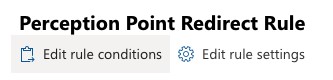
-
Under "Apply this rule if" > "The recipient" > "domain is", click the Edit icon.
-
Select the domain, and then click Delete.
-
Click Save.
-
Scroll down and then click Save to save the rule.
-
-
Delete the required domains in FortiMail Workspace Security.
-
Remove all allow-listed Fortinet IP addresses, as well as connectors and rules that route traffic to FortiMail Workspace Security.
For details, see Off-boarding Microsoft 365 [Inline]
Important: Do NOT perform the last step in the procedure above: Step 5: Deactivating the integration.
-
Delete the required domains in FortiMail Workspace Security:
Perform the off-boarding procedure for Microsoft 365 Inline integrations. This will delete ALL the inline domains.
For details, see Off-boarding Microsoft 365 [Inline]
-
-
Deleting Google Workspace domains
-
Pending domains
If a Google Workspace domain is still pending [it has not yet been verified], then you can delete the domain using this procedure:
-
In FortiMail Workspace Security, open the Settings > Protected Email Assets page.
-
Under Inline Domains, locate the domain that you want to delete.
-
Click Delete on the right of the domain name.
See also: Adding, deleting, and editing inline domains.
-
-
Verified domains
The procedure that is required for deleting a specific verified domain depends on whether you want to:
-
Delete one or more domains, but still maintain some domains
-
Deactivate the integration or not
See the table below for details.
-
|
You want to delete one or more domains but still maintain some domains |
You want to delete all the domains |
|||
|---|---|---|---|---|
|
|
Without off-boarding |
With off-boarding |
||
|
|
Edit the content compliance rule:
|
|
Perform the off-boarding procedure for Google Workspace integrations. This will delete ALL the inline domains. For details, see Off-boarding Google Workspace integrations |
|
Deleting Exchange/Other domains
To delete an Exchange or "Other" domain:
-
Delete the MX record.
-
Delete the domain.
See also: