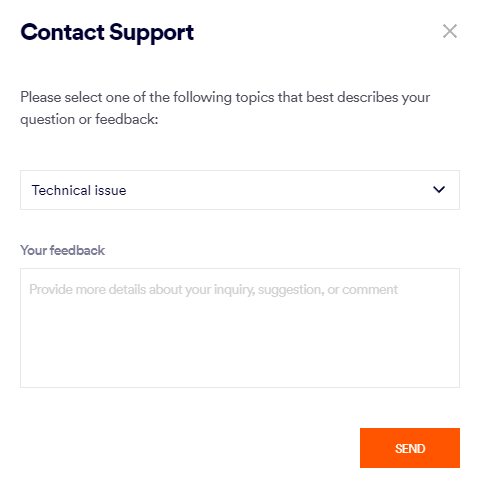This section includes:
About contacting "Acronis Email Security" Support
If you need assistance with "Acronis Email Security", you can contact "Acronis Email Security" Support. "Acronis Email Security" Support is typically available 24/7. When you contact "Acronis Email Security" Support, a support request will be opened in the Fortinet support portal, the portal that Fortinet uses to manage service requests.
|
Note: You can register with the Fortinet support portal to gain access to the portal. This will enable you to more easily track and monitor your service requests. |
|
Note: To contact Acronis Support, send an email to: mspsupport@acronis.com |
For information on how to request help with a specific scan, see Requesting an investigation.
How to contact "Acronis Email Security" Support
To contact "Acronis Email Security" Support, use any of the following methods:
|
|
Send an email to support@perception-point.io
|
|
|
Support icon |
This option sends an email to "Acronis Email Security" Support.
|
|
|
Chat feature |
|
Accessing the Fortinet support portal
You can use the Fortinet support portal to open support tickets and track their status.
You'll need to register with the Fortinet support portal before you can access the portal. For the registration procedure, see Registering with the Fortinet support portal below.
To access the Fortinet support portal:
-
Open the Fortinet support portal at support.perception-point.io

-
Click Login.
-
Enter your name and password.
-
Click Login.
-
In the support portal toolbar, click Tickets. All your open tickets will be listed.
Use the available controls to view and manage your tickets.
Registering with the Fortinet support portal
You'll need to register with the Fortinet support portal before you can access the portal.
Once you register, you'll have access to the support portal. You can then use the portal to open support tickets and track their status.
To register with the Fortinet support portal [Freshdesk]:
-
Open the Fortinet support portal at support.perception-point.io

-
Click Sign Up.
-
Enter your name, and the email address that you use to access "Acronis Email Security".
-
Click Register.
Other troubleshooting topics
Maybe one of these troubleshooting topics will be helpful...
See also: