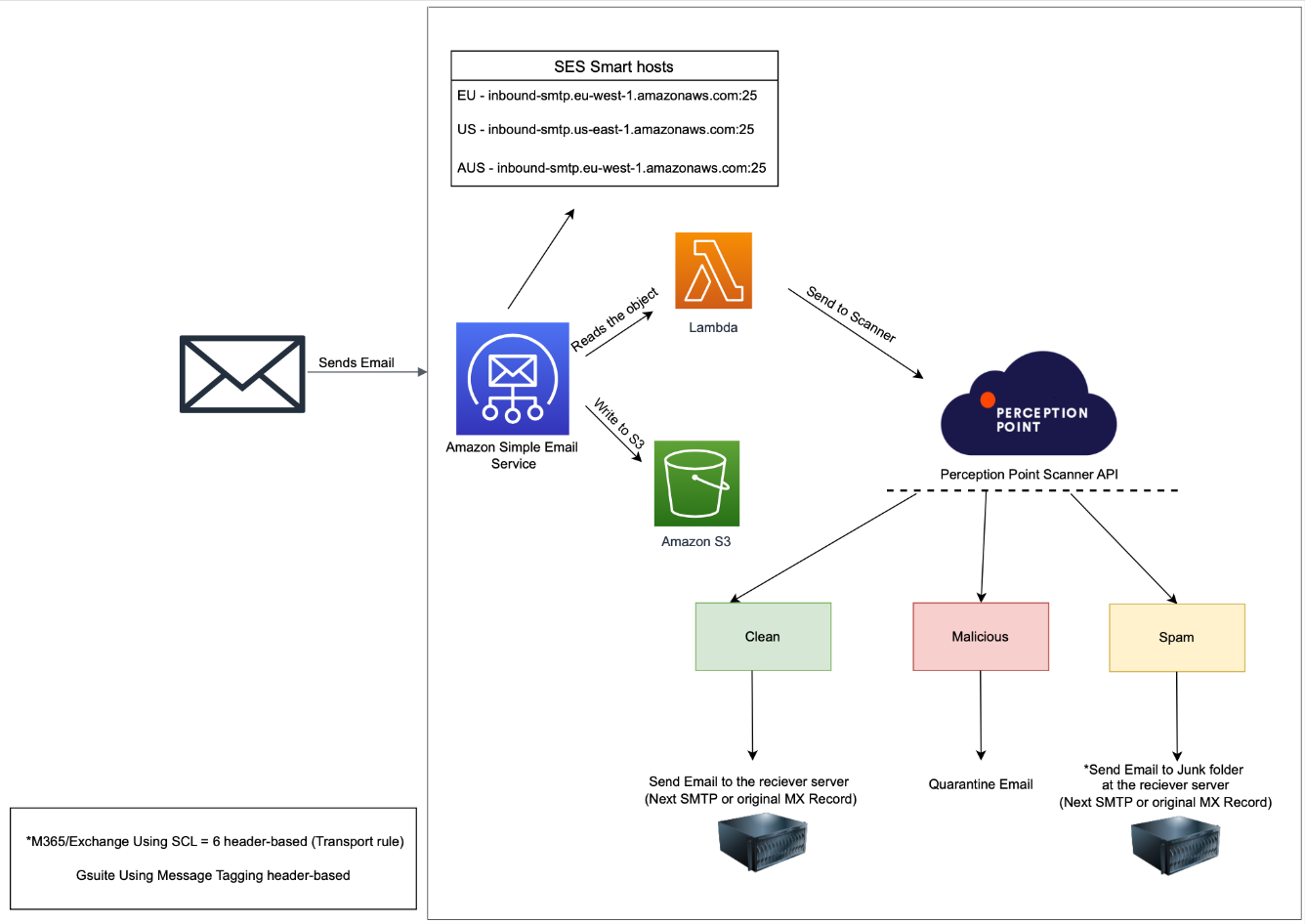This page includes:
About connecting "other" email services
You can integrate "Acronis Email Security" with various email services. This enables "Acronis Email Security" to protect all incoming mail from the integrated email services.
This page discusses how to connect "Acronis Email Security" to an email service that is not Google Workspace, nor Microsoft 365, nor Microsoft Exchange. We will refer to these as "other" email services. These "other" email services include services such as cPanel, IMAP, Zimbra, and Zoho Mail.
Limitations
-
Integrations with all "Other" email services require an MX record change.
-
With the "Other" integration method, "Acronis Email Security" will protect the entire domain - there is no option to specify which groups or mailboxes within the domain to protect.
-
With the "Other" integration method, scanning of outbound emails is not available.
-
With the "Other" integration method, remediation is not available.
This means that if an email is initially assigned a clean verdict and then delivered into the recipient's mailbox, "Acronis Email Security" will be unable to relocate [move] the email if the email is then assigned a malicious or spam verdict.
Additional requirements
-
The server must support 3rd-party MX records.
-
The server must have an IP-based allowlist mechanism.
If either of these requirements is not supported, the integration will not function properly and may result in email delivery issues.
|
Note: You can't configure "Acronis Email Security" to protect personal Gmail accounts. "Acronis Email Security" is designed exclusively for enterprise platforms such as Google Workspace and Microsoft 365. |
A bit more about integrating "other" email services
Onboarding process
-
Customer onboarding entails adding the domain name and verifying a TXT record in the system.
-
During the onboarding process, you'll need to add the next hop (MX record) so that "Acronis Email Security" knows where to deliver the email after scanning.
Email flow overview
-
All inbound emails are directed straight to the "Acronis Email Security" scanner upon arrival.
Scanning and response
-
Clean: Clean emails verified by "Acronis Email Security" are sent back to the configured server (Next SMTP).
-
Spam: Emails identified as spam by "Acronis Email Security" are sent back to the configured server (Next SMTP).
-
For servers utilizing header-based rules to redirect spam to the Junk Email folder, you can append the "X-PERCEPTION-POINT-SPAM: FAIL" header.
-
In Exchange 2013/2019, this can be accomplished through transport rules.
-
-
Malicious: Emails identified as malicious are blocked and are not forwarded to the next server.
|
Note: With the "Other" integration method, remediation is not available. This means that if an email was initially assigned a clean verdict, which was later changed to malicious, the email will not be removed from the user's Inbox. |
Maximum email size limitations
When using the "Other" integration method, "Acronis Email Security" scans email messages up to a maximum size of 40 MB [including attachments]. If a message exceeds 40 MB, the email will not be sent, and a Non-Delivery Report (NDR) or bounce notification will be generated. This NDR will indicate that the message size limit was exceeded [for example: "552 Message is too long"]. The NDR will be sent to the sender [return-path address].
|
Note:
|
The onboarding procedure
Perform the following procedures to integrate "Acronis Email Security" with "other" email services:
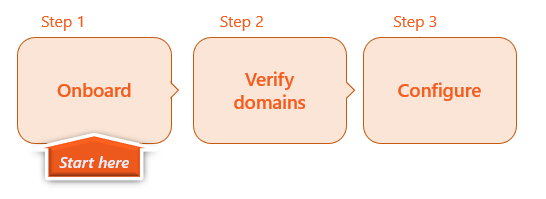

Flow chart diagram
Hover your cursor over the graphic below to enlarge it ![]()
See also: