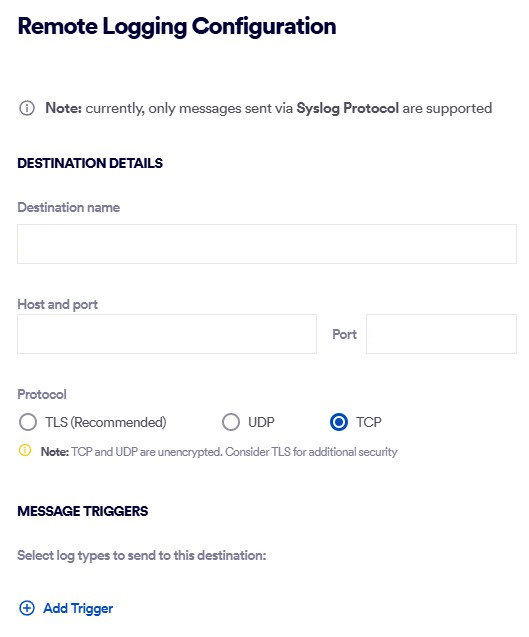This page includes:
About remote logging
The remote logging functionality lets you gather various logs from sources inside "Acronis Email Security", and send the logs to a SIEM solution, such as FortiSIEM, Splunk, or QRadar. This enables you to use your SIEM solution to perform tasks such as flagging and monitoring emails that have been found to be malicious and then quarantined. It also enables you to maintain a single source of all your "Acronis Email Security" logs.
-
All messages are sent using the Syslog protocol - in CEF format.
-
There are 3 available communication protocols for sending "Acronis Email Security" messages: TLS, UDP, and TCP.
Configuring remote logging
When you configure remote logging for an organization, make sure to perform the configuration on the child organization, not on the parent organization. Remote logging configurations that are set on a parent organization are not propagated to the child organizations.
When you configure remote logging, you'll need to specify:
-
Details about the destination server
-
The communication protocol
-
The message triggers
To configure remote logging:
-
In "Acronis Email Security", in the left navigation menu, select Settings > Account.
-
Scroll down to the Remote Logging section.
-
Click Configure to edit the settings.
The Remote Logging Configuration pane will open.
Destination Details
Destination name
Specify a name that identifies the server to which the logs will be sent.
Host and port
The IP address of the server to which the logs will be sent, and the associated port on that server.
Protocol
Select the communication protocol that will be used to send the logs.
Note:
-
UDP and TCP are not encrypted. Therefore, using TLS is recommended.
-
All messages are sent using the Syslog protocol - in CEF format.
-
TLS:
-
Server Certificate: Drop or specify the associated server certificate.
-
If required, enable client authentication.
-
Client Certificate: Drop or specify the associated client certificate.
-
Client Key: Drop or specify the associated client key.
-
-
-
UDP: No further configurations are required.
-
TCP: No further configurations are required.
Message Triggers
Category
[Log types]
Message triggers are the events that will trigger an event to be generated and then sent to the specified destination server. Currently, the only trigger that is available is "Email scan".
-
Email scan
Select one or more scan verdicts that will trigger an event to be generated and then sent to the specified destination server.
Note: You can configure only a single "Email scan" trigger.
What's included in each "Email scan" event
Meta data
Description
Example
date
The date on which the email was received
2025-09-15
time
The time at which the email was received
08:50:43.638
eventtime
10-digit epoch timestamp of the time that the email was received
1757926243
tz
The time zone of the receiving server
+0000
type
The channel that performed the scan
email
to
The address of the email recipient
philip@domain-to.com
from
The sender's email address
mark@domain-from.com
domain
The receiver domain
domain-to.com
verdict
A 3-letter verdict of the scan
CLN
subject
The subject of the email
Urgent reservation
message_id
The "message ID" inside "Acronis Email Security"
452551_1_d583e45c-a1ec-4a08-a0eb-0e56bb2e5903_20250925
-
Note that the content of each scan event is not configurable.
-
-
See also: