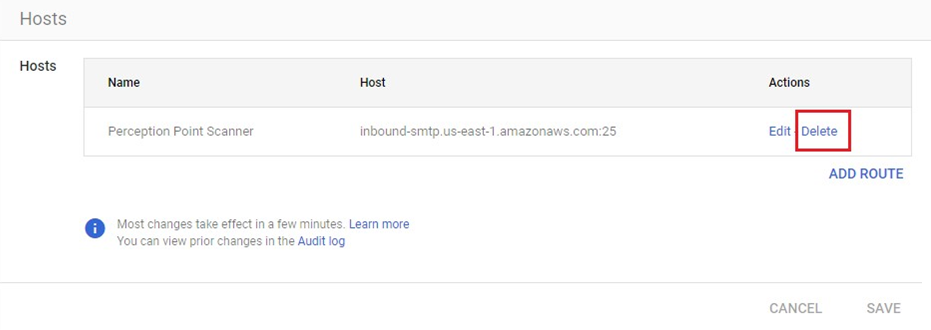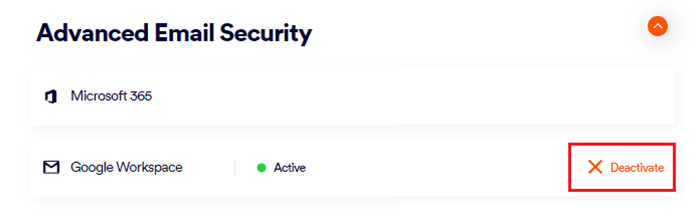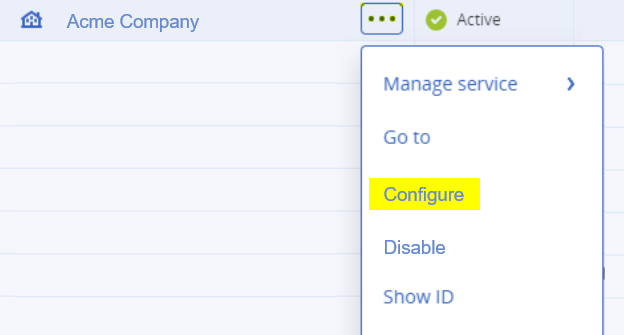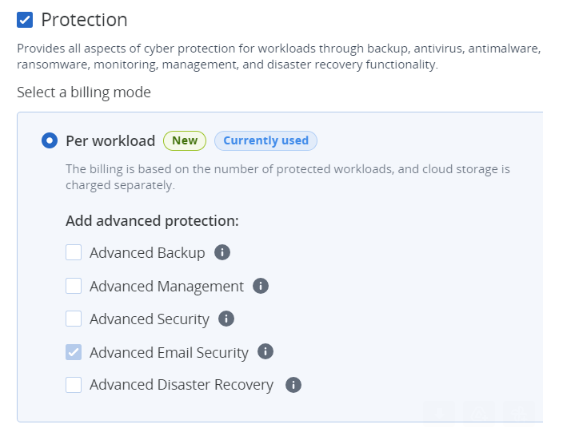This page includes:
About off-boarding Google Workspace integrations
Follow the steps below to off-board [offboard] a Google Workspace integration with "Acronis Email Security".
The first four steps are performed in the Google Admin console, and the last step is performed in "Acronis Email Security".
Step 1: Delete the API access
This step removes the "Acronis Email Security" API access to data in Google services.
-
Sign-in to the Google Admin console at admin.google.com.
-
In the Google Admin console, go to Security > Access and data control > API controls, and then scroll down to Data wide delegation, and click "Manage domain wide delegation"
[Click here: https://admin.google.com/u/3/ac/owl/domainwidedelegation]
-
Delete the Perception Point API client.
Step 2: Delete the content compliance rule
This step deletes the content compliance rule that sends the email to "Acronis Email Security".
-
In the Google Admin console, go to Apps > Google Workspace > Gmail, and then scroll down to Compliance, and click Compliance.
[Click here: https://admin.google.com/u/1/ac/apps/gmail/compliance]
-
In the Content compliance section, delete the Perception Point Redirect Rule.
Step 3: Delete the "Email Security" scanner host
This step deletes the "Email Security" scanner host to which emails are routed.
-
In the Google Admin console, go to Apps > Google Workspace > Gmail, and then click Hosts.
[Click here: https://admin.google.com/u/1/ac/apps/gmail/hosts]
-
In the Hosts section, delete the Perception Point Scanner host.
Note: The Host value will vary, depending on your environment.
Step 4: Delete the "Email Security" IP addresses
This step deletes the "Email Security" IP addresses from the safelist.
-
In the Google Admin console, go to Apps > Google Workspace > Gmail, and then scroll down to Spam, Phishing and Malware - and click it Spam, Phishing and Malware.
[Click here: https://admin.google.com/u/1/ac/apps/gmail/spam]
-
In the Inbound gateway section, click the Edit icon - locate on the right side.
- Delete the "Acronis Email Security" IP addresses from your inbound gateway. [The set of IP addresses to delete varies depending on the environment of your organization.]
 What is the environment of your organization
What is the environment of your organization 
In "Acronis Email Security", go to Settings > Account.
The Environment of your organization will appear under General > Info: US, EU, or AUS.
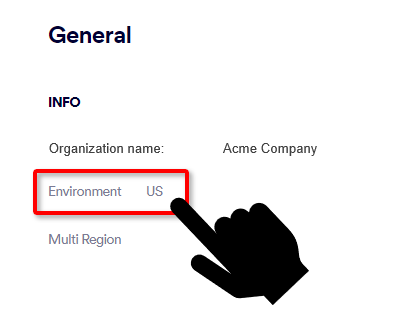
-
In the Message Tagging section, clear the "Message is considered spam if the following header regexp matches" check box, and delete the X-PERCEPTION-POINT-SPAM: FAIL value.
-
Click Save.
Step 5: Deactivating the integration
This step:
-
deactivates the integration
-
disables the "Email Security" remediation app. For details on the remediation app, see Remediation App.
-
deletes all inline domains
To deactivate the integration:
-
In "Acronis Email Security" - in the left navigation menu, select Settings > Bundles and Channels.
-
Under Enabled Channels, locate Email Service > Google Workspace, and then click Deactivate on the right.
Important: When you click Deactivate, ALL verified inline domains will be deleted. Thereafter, emails will be rejected.
The Google Workspace integration has now been off-boarded.
Deactivating "Acronis Email Security" for an organization [Optional]
|
Important: Perform this step only if you want to deactivate "Acronis Email Security" for your organization. |
-
Go to Acronis Cyber Protect Cloud > Protection.
-
Select the organization, click the 3-dots [
 ], and click Configure.
], and click Configure. -
Click the Configure tab, and then scroll down to the Email and Collaboration Security section.
Note: In certain scenarios, the Email and Collaboration Security check box may be grayed-out [not available] for up to 24 hours after the integration is deactivated.
See also: