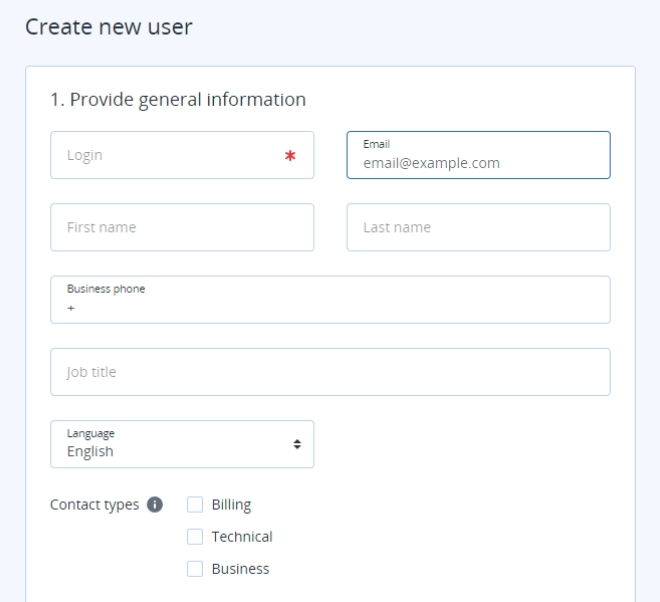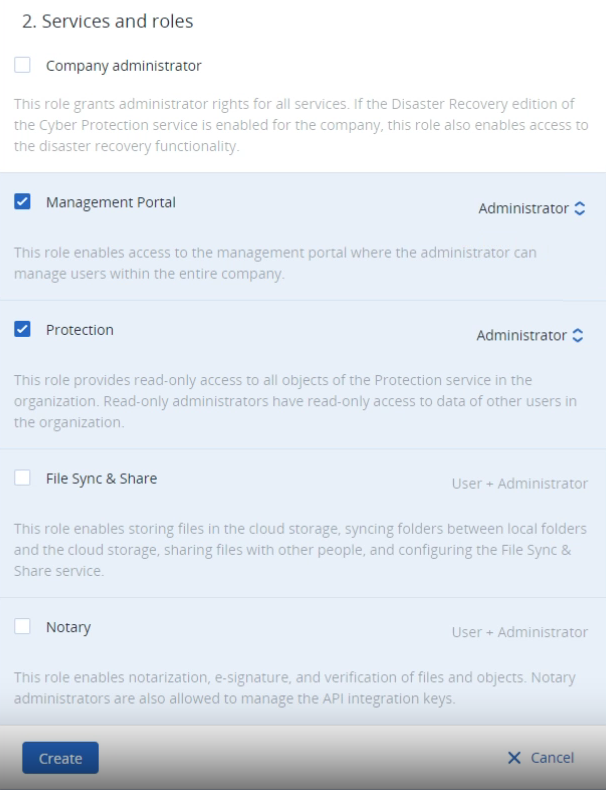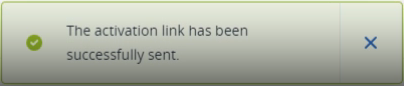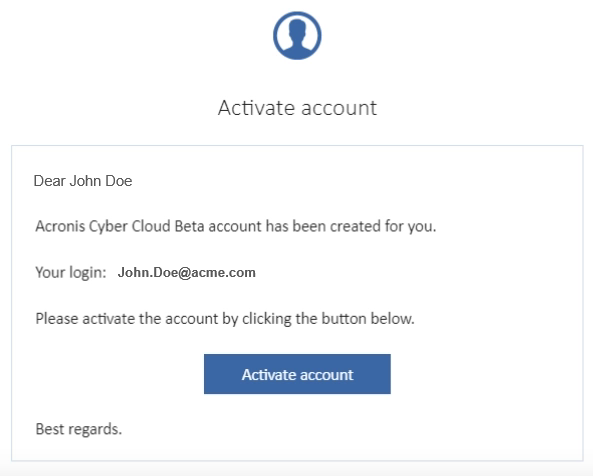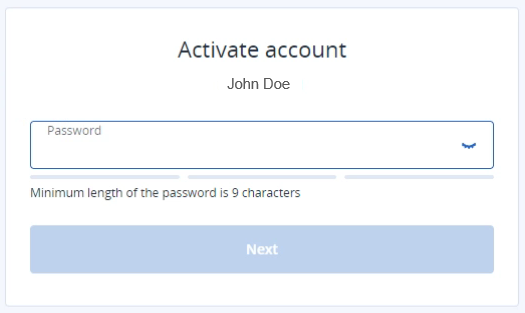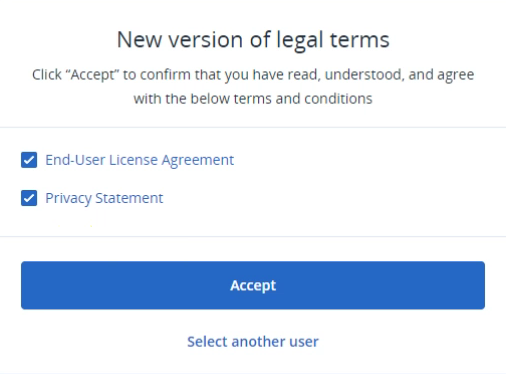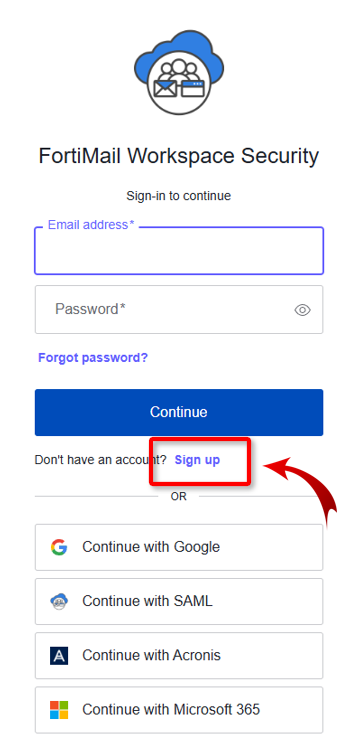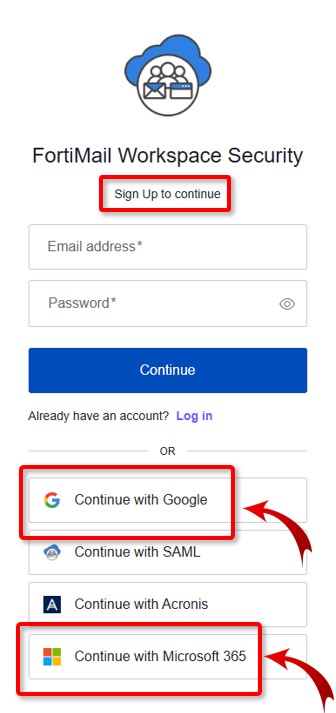This section includes:
About "Acronis Email Security" admin-users
The Admin Users page lets you manage the admin-users in your organization. Admin-users are those users that have access to "Acronis Email Security".
To open the Admin Users page: In "Acronis Email Security", in the left navigation menu, select Settings > Admin Users.
|
The Admin Users page is available to admin-users with the "Admin" role only. |
About admin-user roles
Each "Acronis Email Security" admin-user is assigned a user role. The role defines the tasks that the admin-user is permitted to perform in "Acronis Email Security". The Roles Scope table shows a summary of the available roles when you edit an admin-user in the Admin Users page.
|
Role functionality |
Explanation |
|
|---|---|---|
|
Upload files |
Can upload files to be "self-analyzed". For details, see Self Analysis. |
|
|
View scans |
Can view scans in the Scans page.
|
|
|
Preview and download |
Can preview and download scan details in the Scans page. |
|
|
Scan actions |
Can perform various actions on scans in the Scans page.
|
|
|
Settings |
Can configure "Acronis Email Security" settings. Can't see scans in the Scans page. |
|
|
Manage users |
Can configure admin-users. See About "Acronis Email Security" admin-users above. |
Changing the role assigned to an admin-user
Only an admin-user with the "Admin" role can change the role of an admin-user. For all other user roles, the Edit [![]() ] button [see below] will not appear.
] button [see below] will not appear.
|
Limitation: If you change the user-role to anything other than "Admin", when the admin-user signs-out of "Acronis Email Security" and then signs back-in, the user's role will be reset to "Admin". There is currently no suggested workaround to this limitation. |
To change the role that is assigned to an admin-user:
-
In "Acronis Email Security", in the left navigation menu, select Settings > Admin Users.
-
In the Admin Users page, locate the user, and click Edit [
 ].
]. -
Select the required Role, and then click Save.
Editing permission to view scans based on verdict
It is possible to restrict the ability of any admin user to view scans - depending on the verdict of the scan. For example, you could permit a specified admin user to see scans with Malicious verdicts, but not with any other verdicts. You can also prevent a specified admin user from viewing any scans - but not permitting the admin user to view scans with any verdict.
-
Open the Settings > Admin Users page.
-
Locate the admin user whose permissions you want to change - and click the Edit icon [
 ] on the right.
] on the right. -
In the Edit Admin User dialog box, locate View verdict permissions and then select the required scan verdicts.
permissions you want to change - and click the Edit icon [
 ] on the right.
] on the right.Limitation: Although in "Acronis Email Security" you can modify the role that is assigned to an admin-user, when the admin-user signs-out of "Acronis Email Security" and then signs back-in, the user's role will be reset to "Admin". See About admin-user roles above.
Admin-user access - Parent and child organizations
-
An admin-user in a parent organization is able to access all the child organizations as well - even though the admin-user is not registered in the child organizations. This applies only when the parent organization is an MSSP-type organization. Admin-users in all other organization-types can access only the organizations in which they are registered - and not any child or sibling organizations in which they are not registered.
Note: For MSSP-type organizations, admin users will have access to ALL child organizations - you can't limit their access to only some child organizations.
-
An admin-user in a child organization can access that child organization only [and not the parent organization or any sibling organizations].
Adding Admin-users
You use Acronis Cyber Cloud to add new admin-users for "Acronis Email Security". When you add a new admin-user using Acronis Cyber Cloud, an invitation email is sent to the email address that you specify for the new admin-user. You can invite just a single user at a time. After the user is created, the new admin-user will be visible in "Acronis Email Security".
|
Note:
|
Each new admin-user that is added is assigned the admin user role.
|
Limitation: Although in "Acronis Email Security" you can modify the role that is assigned to an admin-user, when the admin-user signs-out of "Acronis Email Security" and then signs back-in, the user's role will be reset to "Admin". See About admin-user roles above. However, you can change the scans that an admin user is permitted to view, based on the scan verdict. For details, seeEditing permission to view scans based on verdict. |
After you create a new admin-user in Acronis Cyber Cloud, you use "Acronis Email Security" to manage [edit or delete] the user.
|
Note:
|
To invite a new admin-user:
|
|
-
In Acronis Cyber Cloud, open the Cyber Protect > Protection tab.
-
Click New > User. The Create new user dialog box opens.
-
Specify the details below [the remaining fields are optional]:
Dialog box options
1. Provide general information
Login
Specify a unique login name for the new admin-user.
Email
Specify a unique email address of the new admin-user.
First name
Specify the first name of the new admin-user.
Last name
Specify the last name of the new admin-user.
2. Services and roles
Company administrator
Clear the Company administrator check box.
Management portal
Select Management portal.
On the right of Management portal, set the role to Administrator.
Protection
Select Protection.
On the right of Protection, set the role to Administrator.
File Sync and Share
Clear the File Sync and Share check box.
Notary
Clear the Notary check box.
-
Click Create.
-
Wait for the "activation success" message to appear.
-
The new admin-user should be visible in Acronis Cyber Cloud, and should have the Inactive status.
-
An invitation email will be sent to the email address that you specified above for the new admin-user.
-
The recipient of the email [the new admin-user] should open the email, and click Activate account.
-
In the Activate account pop-up that appears, the new admin-user should enter a password to activate the new account, and then click Next.
Note that the user will use this password for future access to "Acronis Email Security".
-
After a while, the "New version of legal terms" dialog box may appear.
-
Select "End User License Agreement" and "Privacy Statement", and then click Accept.
-
Acronis Cyber Cloud will open. The new admin-user will now have access to Acronis Cyber Cloud - and to "Acronis Email Security".
-
In Acronis Cyber Cloud, the new admin-user should select Email Security > Go to the email security console. "Acronis Email Security" will open.
Note: For additional information about creating and editing admin-users, see the Acronis documentation
 .
.
SSO using Google Workspace or Microsoft 365
"Acronis Email Security" supports Single Sign-On (SSO) for standard admin users [that is, for non-SAML admin users] via Google Workspace and Microsoft 365 authentication. Users that are signed-in to their Google accounts or Microsoft 365 accounts will be able to access "Acronis Email Security" without entering any "Acronis Email Security" credentials.
|
Note:
|
To enable SSO for an admin-user [Google Workspace or Microsoft 365]:
-
If the admin user already exists in "Acronis Email Security", then delete the admin user.
-
Invite [or re-invite] an admin user to "Acronis Email Security". [See Admin users above.]
-
When the admin-user receives the invitation email, the admin-user should click Join Now inside the email, and then click Sign up in the "Sign-in to continue" dialog box that opens.
-
In the Sign Up to continue page, the admin user should click:
-
After the admin user has signed in the first time, the admin user will then be able to access "Acronis Email Security" using either:
-
Continue with Google
- or -
-
Continue with Microsoft 365
Note: These admin users will not be able to access "Acronis Email Security" using an email address and password.
-
Accessing "Acronis Email Security" directly
You can configure admin users so that they can access "Acronis Email Security" directly without the need to first sign-in to "Acronis Cyber Cloud".
To enable an admin user to access "Acronis Email Security" directly:
-
Add a new admin user as described in Adding Admin-users above.
-
Give the new admin user access to "Acronis Cyber Cloud".
-
The admin user can then access "Acronis Email Security" from this URL [https://acronis.perception-point.io/] using the "Continue with Acronis" option in the sign-in process.
See also:
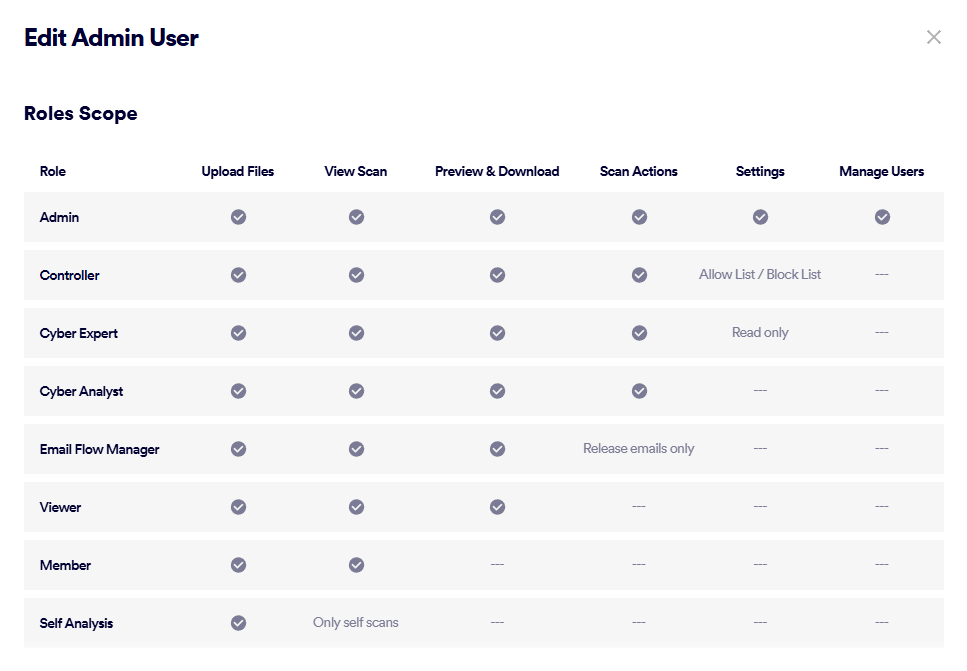
 See the available
See the available